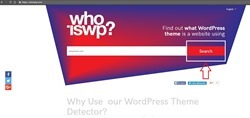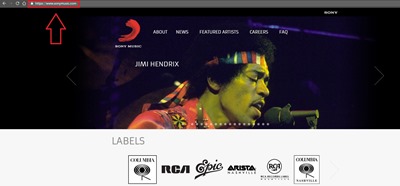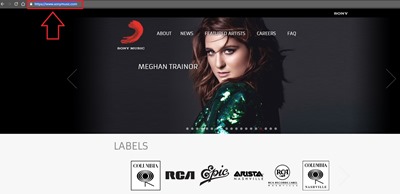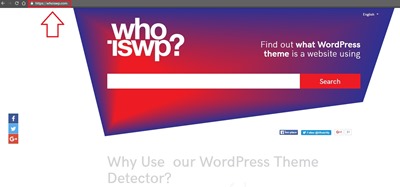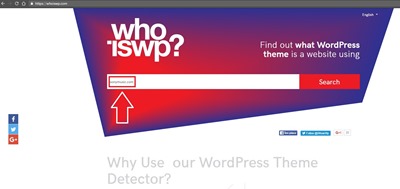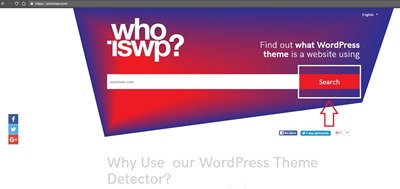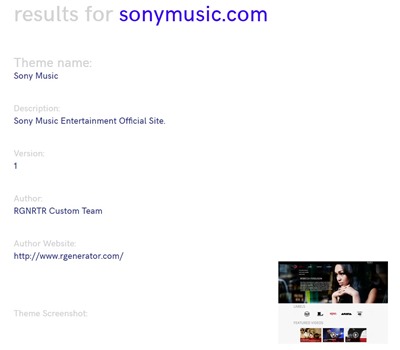WordPress, a fun-filled world of endless possibilities to express yourself though a unique webpage, blog or business. The magic of this amazing platform stands in the fact that, without the need for complex technical knowledge, anyone can learn to design, create and grow a website intuitively and fast.
The fact that it offers so many designs to choose from is a definite plus as well. However, at the same time, this trait comes with a small downside that could cost you quite a bit of time. Sometimes it could get a little difficult and time-consuming to search for a theme you have noticed being used somewhere else. What do you do if you want this theme for yourself after seeing it’s great design and functionality? You might either give up when seeing the sheer number of files you have to sort through in order to recognize the one you were searching for, or depending on how determined you are, you could be looking at a lot of time spent on this prospect when you could be doing something much more efficient.
In order to combat this problem, in just 5 simple steps, you will learn how to find out what WordPress theme a website is using so that you can use it for yourself.
First Things First
1. Before attempting to use a tool, we first have to know what we are going to use it on. This is why you should have the exact website that inspired you in mind. Open it in your internet browser as well.
2. Now take a look at the URL of the page. This is the long address usually located on the top of the page. Select this line and copy it to your clipboard.
Use a WordPress Theme Detector
3. Step number three is where we will visit another website. The tool we will use next is located here, due to the fact that it requires no download and no installation. Everything will happen online. Go to whoiswp.com.
4. Once on the WhoisWP homepage, you will immediately notice a large search box on the screen. Paste your copied URL in this search box.
5. And finally, hit that Search button to reveal all the information you seek. The name of the WordPress theme, its author and the author’s website, are all listed for your convenience. And in the case the website you selected was not created with WordPress, a message will be displayed on the screen to avoid any confusion.
Check the Plugins While You’re At It
That was pretty much it! Fast, easy and useful. There is one more thing you can find out by using this tool: a website’s plugins. They are simply listed along with the previous information you have uncovered so far and there is a button next to each one that will take to the official WordPress page where you can download it.
All Set
Now that you have the knowledge of how to operate a WordPress theme detector that also checks plugins, you can use all this info to your advantage, by getting the exact design you’ve been envisioning and installing helpful plugins to make your business thrive. Enjoy designing and empowering your website!