Losing computer data can be devastating. Imagine losing all your family photos, important work documents, or financial information. These scenarios have happened in the past and will in the future. To prevent such catastrophes it is important to have ones data backed up. In the Mac world there is Time Machine which works well but it fairly simple in its scope of features.
On certain occasions you may only need to backup certain files and folders and sometimes these files may not even be on your Mac but on your home network. If you are a OS X user than today review program should be one of the first applications installed on your shiny new Mac.
Econ Technologies, Inc has released the latest version of their ChronoSync software now at version 4.0. This powerful application allows the synchronization and backing up of files and folders from one disk location to another. Backing up specific folders or files is a breeze using ChronoSync. If you want to backup your entire Mac, ChronoSync can also do that and create a bootable image as well.
ChronoSync is a tremendously powerful program but can be picked up quickly and easily by the neophyte Mac user. Using a document based interface, multiple backup/sync/archive jobs can be created and individually saved. Schedule these jobs and you now have an automated back up system for an infinite amount of tasks. Did I mention that ChronoSync lets the user sync remote files and folders too!
Specifications:
ChronoSync 4.0
The complete sync tool.
ChronoSync is the complete data management utility that allows you to efficiently synchronize or backup files and folders from one disk location to another. There are hundreds of settings available within each Synchronizer document to customize your synchronizations. You can synchronize or backup files to almost any device. ChronoSync will even automatically mount other computers. Create as many documents as you need to handle all the synchronization and backup scenarios you have.
Synchronize
Whether you work on more than one computer or need to share files with someone on another computer, ChronoSync can handle it. Work on your laptop and sync. All of your files are copied over to your desktop. When you switch back, just sync and your changed files are copied back over to your laptop.
Back Up
If you modify files on your source only and need a redundant copy on your destination, then you would need a back up copy of your files. Whatever you want to back up your Mac to, ChronoSync can handle it.
Bootable
Besides backing up all your files, a bootable backup allows you to boot directly into the backup so you can run your Mac from the backup.
Archive
Save old versions of your files in case you need to go back in time. Instead of just deleting files, ChronoSync saves deleted and modified files by storing them in an archive folder.
Schedule
The most powerful aspect of ChronoSync is scheduling. Create multiple synchronizer documents and schedule them separately or combine them in a ChronoSync Container to schedule them together.
Analyze
Compare your data before and after every synchronization, utilizing the Analyze panel, running trial synchronizations, and viewing detailed printed logs.
Connect
Synchronize or backup to almost any device. ChronoSync can even automatically mount other computers.
Filter Data
Filtering gives you the flexibility to only copy files or folders you want from any set of data.
ChronoSync is available from Econ Technologies as a download. Installation involves opening the DMG file, typing in your OS X admin password and entering the serial number. Now you are all set to backup any file or folder on your OS X machine whether it is a local directory or one on the network.
If you wish to go “under the hood” and find out about the complexities of ChronoSync, Econ includes a PDF manual. The beauty of this program is the user can go to the main screen and create a backup document without ever looking at the instruction manual. Of course to get the most out of ChronoSync I would recommend reading the documentation.
On the main interface we see five categories on the left including Setup, Options, Rules, Analyze and Archive. On top is a toolbar with options such as Save, Print, Synchronize, Trial Sync, Schedule and Log. The primary area that most novice users will work from is this Setup screen.
Here we find two Targets; the Left Target and the Right Target. Either one could be the source or destination as that determination can be made by the drop down Operation command in between the two Target boxes. Besides one way back ups, ChronoSync will let the user synchronize bi-directionally. It is really quite simple to perform a backup/sync operation. If you are worried about the outcome of a backup process, just hit the Trial Sync button on the toolbar and ChronoSync will perform a virtual sync to show you the outcome of the requested process.
Besides the simple Left to Right, Right to Left and Bi-Directional backups; the user can also perform Blind Backups and Mirror synchronization. For instance, in a Blind Backup left-to-right the left target will be monitored for changes. Any changes detected will be copied to the right target. Important: If a file in the right target is modified or deleted, it will not get replaced by the same file in the left target unless the left file has actually changed. Mirror synchronization will make the target identical to the source. The source will overwrite the target. This is similar to snapshot mode in virtual machine programs.
The beauty of ChronoSync is that the back ups it creates are one to one copies of the source files. This means files and programs can be used off the backup drive location as if it were the original files. No encryption system or proprietary file system here. Logs are created so the user can verify if everything went as specified.
Delving deeper into the features of ChronSync we find the archiving feature which is what Apple’s Time Machine does using a much simpler graphical user interface. Archiving allows the storage of deleted files in a specified target location. Restoration of these files is done by heading to the Archive folder location and highlighting the required file and restoring it from the Action menu. Not as simple as Time Machine but equally as effective. Unfortunately this archive feature works well with individual files but archived folders require the restoration of the entire folder to get access to its contents.
Econ Techologies have designed ChronoSync to be simple to use. However, it is also incredibly powerful too. Where ChronoSync excels is in it ability to schedule and backup any drive connected to the OS X machine. I was able to schedule backups of my server which is on another Mac Mini on my home network and back it up to a Drobo on the network. All this was done on my iMac where ChronoSync resides. Scheduling can be set for daily, weekly or monthly intervals as well as upon program launch and quitting. ChronoSync also allows the mounting of network volumes making remote backup and sync a breeze. With this program the user is not limited to backing up files on the machine it is installed upon, but any machine within ones home network.
I was able to use ChronoSync for several months and it has been a terrific program to use. I set up multiple documents to back up files and folders to my server and backup the server itself. All this is done from my iMac. These tasks are schedule and done without any intervention on my part. Chronosync is a lifesaver especially with multiple drives and network devices.
Conclusion:
ChronoSync can be viewed as two programs – one as a file and folder synchronization utility and secondly as a backup program. In its simplest form it is a robust backup program without the simple graphical interface of Time Machine. However it does everything Time Machine does and much more. If you have multiple machines or drives on your network, ChronoSync can work with those devices to synchronize, backup and archive as needed by the user.
The use of a document based interface allows the user to create various backup operations which can be scheduled to run at specified times and intervals. Trial Syncing lets the user test the action in virtual environment before making any permanent changes to the files/folders involved.
ChronoSync is simple enough for the neophyte user to pick it up quickly and easily, but it has plenty of options and features that make it truly an indispensable tool for the advanced Mac user.
Pros:
Backups can be unidirectional or synchronized
Ability to schedule infinite jobs
Document based interface
Works on network drives
Affordable
Cons:
Lacks simple GUI
| Grades: | |
| Overall |  |
| Design |  |
| Performance |  |

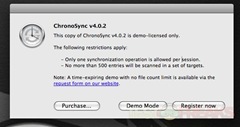
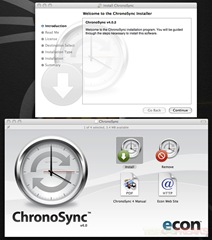
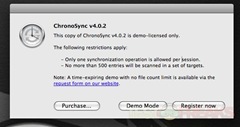
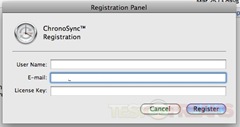
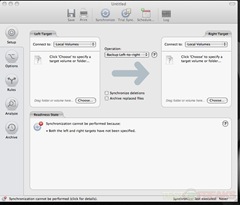
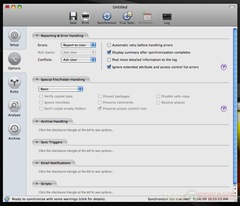
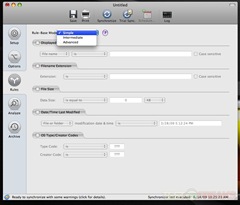
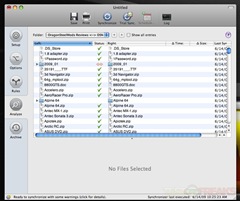
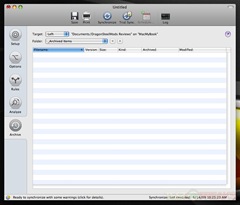
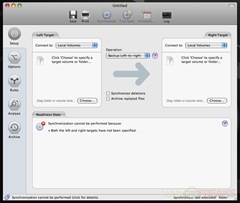
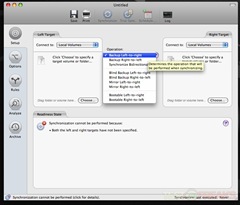
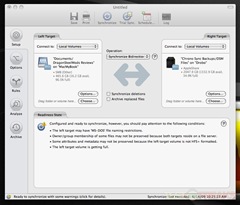
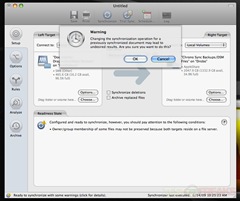
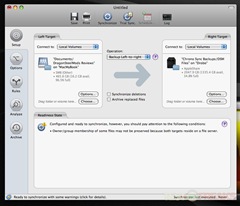
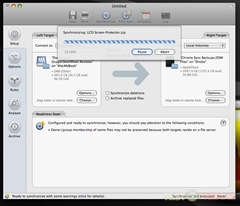
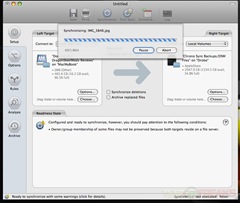
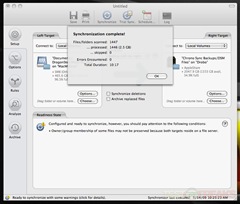
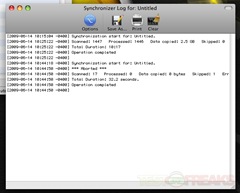
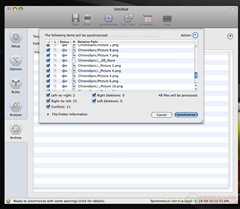
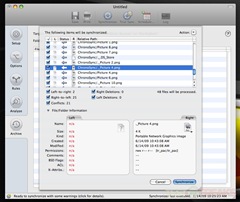
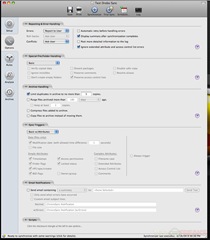
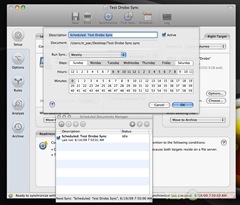
6 comments for “ChronoSync 4.0”