Happy Valentine’s Day to all of you out there, to the girls anyway… Today for review I’ve got another all-in-one style printer. I’ve taken a look at printers from HP, Epson and Brother but it’s time to add a Canon to the mix, specifically the Pixma MX340 Office All-In-One Printer. The MX340 is all about business really, it’s a no frills kind of printer that gets the job done and does it well. You won’t find cute features like printing stationary and editing pictures on the MX340, you will find though that it’s fast at printing both black and white and color prints and it does photos very well also. The Pixma MX340 can be connected to your computer via USB or wirelessly connected to your network, it also allows you to print directly from your iPhone or iPod touch which is a neat little feature in itself. If you’re looking for a capable printer for your business needs then be sure to read the rest of the review…
We’ll start with the unboxing:
Then the still pictures of the printer and the accessories that comes with it.
The Canon Pixma MX340 is a big printer, one of the biggest I’ve reviewed actually, it’s shorter than my WorkForce 610 but a wider so you’ll need a fairly large space to put it.
On the front panel you’ll find the controls of course for faxing, scanning and copying.
The top is where you’ll find the auto document feeder for scanning and faxing.
On the back is the paper tray, it’s folds out and is adjustable for paper size.
Beneath the document feeder is the flat bed scanner.
Beneath the scanner you’ll find the ink cartridge carrier.
There’s a door on the front of the Pixma MX340 that opens where you’re printed documents come out.
On the back of the printer you’ll find your connections for phone and USB along with the power connection.
Specifications:
PIXMA MX340
Office All-In-One Printer
Wireless All-In-One Home Office Printer with Auto Document Feeder
The PIXMA MX340 Wireless Home Office All-In-One delivers the versatility you need to experience increased productivity in your home or small office. Its built-in Wireless connectivity allows you to print or scan wirelessly from anywhere in the house. The built-in, fully integrated 30-sheet Auto Document Feeder delivers fast copying or scanning of your originals so you can do other things while your printer is at work. Plus, various security features like password protected PDF’s let you feel safe about creating and distributing your most confidential files.
Super G3 High-speed Fax2 ensures efficient communication and thanks to Dual Color Gamut Processing Technology, your copies will maintain the integrity of the original. This versatile Wireless Office All-In-One also prints photo lab quality pictures. Speaking of photos, take full advantage of Canon’s fantastic Wi-Fi printing technology and print your photos wirelessly from compatible iPhone 3G, 3GS and iPod touch devices. Enjoy additional computer-less printing capabilities via PictBridge4 and optional Bluetooth while you set your quantities on a Full Dot Matrix LCD. Easy-WebPrint EX allows you to print what you want off the web, when you want. So surf the web, create your layouts, combine text and pictures and print out pages however you like.
Whether you’re running your business on a PC or Mac, the PIXMA MX340 meets all of your printing needs and can fit virtually anywhere!
Specifications:
Printers Attributes:
Printing Method: Inkjet
Print Speed (up to):
Color Photo: 4″ x 6″ borderless photo: approximately 43 seconds
Black: ESAT; 8.4 ipm
Color: ESAT; 4.8 ipm
Number of Nozzles
Nozzles: Black: 320
Color: 1,152
Total: 1,472
Print Resolution (up to):
Black: Up to 600 x 600 dpi7
Color: Up to 4800 x 1200 dpi7
Paper Sizes: 4″x 6″, 4″x 8″, 5″x 7″, 8″x 10″, Letter, Legal, U.S. #10 envelopes
Automatic Sheet Feeder: 100 pages
ADF: 30 Sheets
Printer Features:
Auto Document Feeder, Auto Document Fix, Auto Photo Fix II, Auto Sheet Feeder, Borderless Printing12 Document Printing, Photo Printing, Template Print
Copier
Copy Speed (up to): Color ESAT: 3.4 ipm10
Reductions Enlargement: 25% – 400%
Copy Features:4-in-1 / 2-in-1 Copy, AE (Auto Exposure / Intensity) copy, Borderless, Fit-to-Page, Gutter Shadow Correction Copy, Image Repeat, Intensity, Multiple Copy: 1-99 pages , Preset Copy Ratios, Sort (ADF), Zoom
Scanner
Scanner Element: Contact Image Sensor (CIS)
Max. Resolutions:
Optical: 1200 x 2400 dpi
ADF 600 x 600 dpi (Optical)
Interpolated: 19,200 x 19,200 dpi
48-bit internal / 24-bit external
Scanner Features: Auto Scan Mode8, Push Scan, Scan To Memory, Network Scan
Max. Document Size:
Flatbed: 8.5″ x 11.7″
ADF: 8.5″ x 14″
FAX
Modem Speed: 33.6 Kbps (Super G3 color FAX)
Transmission Speed (approx.): Black: Approx. 3 sec. / page
Color: Approx. 1 min. / page
Memory Capacity: Approx. 50 pages
Speed Dialing: 20 Locations
General Specifications:
Other Features: Dual Color Gamut Processing Technology, Fully-Integrated Auto Document Feeder,Full Dot Matrix LCD, PictBridge, Quick Start
OS Compatibility: Windows 7®, Windows Vista®, Windows XP/2000 and Mac OS® X v10.4 – v10.6.x15
Standard Interface: Wireless LAN (IEEE 802.11b/g)1 (Compatible with IEEE802.11n)14 USB 2.0 Hi-Speed, PictBridge (Cable not included), Bluetooth® v2.0 (Optional)
Software Included: Setup Software and User’s Guide CD-ROM,MX340 Printer Driver, Easy-PhotoPrint EX, MP Navigator EX, Easy-WebPrint EX (Windows Only),Solution Menu
Dimension (W x D x H): 18.1″ (W) x 16.4″ (D) x 7.8″ (H)
Weight: 19 lbs.
Warranty: One year limited warranty with InstantExchange program. 1-Year toll-free technical phone support
Price: $99.99 (At Amazon at time of review) (It’s not available yet, but it can be pre-ordered)
The majority of the other all-in-one style printers I’ve looked at have had fancy displays on them like the ability to preview pictures and even ones with touch screens. The Canon Pimxa MX340 though has a very basic screen, very small actually, but it’s a business printer really so all the fancy stuff isn’t exactly needed. Still though there are printers out there in the same price range that have nice, full color, large displays on them.
Installation is easy, just pop in the disc and follow the prompts. I installed it wirelessly, for that you use the UBS cable and then unplug it after the setup is complete.
It does have a progress bar that at the beginning said 18 minutes to complete, but i timed it and it was about 7 minutes total from start to finish.
As I said I used the Wi-Fi connection and when connected the logo on the front of the printer lights up.
Once you’re installed you can access the control and diagnostics panel
From here you can access the printer settings as well:
On the Maintenance tab you’ll find all kinds of options:
If you go to the troubleshooting section from the main menu you can diagnose problems and check for updates.
One thing I didn’t like about the installation was the icons that appeared on my desktop, a lot of them. I guess they’re nice and all but I don’t care for the clutter on my desktop.
I printed a few pictures with the MX340, full sized 8 1/2 x 11 sheets and they look really good actually, I’m really surprised by the good quality of the prints. They’re very close to what you would find professionally, no lines in them, and the ink was dry immediately after the print was finished. The printing was very fast also, I had the printer set is high quality or photo mode on glossy photo paper and the picture came out faster than other printers I’ve tested.
Black printing is very fast as well, and it looks very good, very nice quality. Just regular reading distance it looks nice and sharp and clear. There is a tiny bit of fuzz to it, but it’s only there if you’re actually looking for it as I was. If you’re just reading you won’t notice it. The quality was just set to Standard, you can also select Fast or High quality as well, Standard is the middle choice. The paper I used was 20# stock, 92 brightness, it’s actually called Recycled Multipurpose Paper so it wasn’t anything specialized , just basic stuff really for everyday use. Speaking of paper, the MX340 can hold up to 100 sheets in the feeder which is very nice.
Here’s the print through my 4x macro lens:
and here’s the print through my 10X Macro lens:
Going to the 10X lens of course really gets in close to the print so you can really see everything, with my eyes I can’t see that and I’ve got very good eyesight especially for fine details, so I don’t think anyone else will either… There are spots were you can see a bit of bleed with the naked eye, but that’s only if you’re looking for them as I was for this review. Even looking at the 4X picture of the print, that’s really more than the eye can see as well, unless you’re looking for it.
For scanning you can use the software built in to scan and save on your computer, you’ve got the choice of single on the flatbed or using the auto document feeder for multiple pages.
Scanning was fast at the default settings of 300DPI and the result looked pretty good.
I grabbed a Wii game cover to scan because it’s nice and colorful, it’s scaled down to 1024×768 for the review but the original scan was 2549×3299 resolution.
One thing I didn’t see with the Pixma MX340 is the crop option like other scanners have, unless I missed it, but I looked for it.
You can also go in and change the settings of the scan though the ‘Specify’ option.
Faxing is just faxing, not much to say about that expect that it works fine.
One of the things with any printer I like to look at is the cost of the ink for it, and for the Pixma MX340 it’s actually not that expensive. The HP printer I reviewed not long ago had cartridges that cost about $35 each, while the regular ones for the MX340 cost $16 for black and $21 for color. You can also get the large capacity cartridges as well for $22 for black and $27 for color. I got those prices directly from the Canon website, so you most likely can find them cheaper other places.
If I compared this to the Epson WorkForce 610 then you wouldn’t find all of the features on the Canon that the 610 has like specialty printing options. The Canon Pixma MX340 is a no frills business printer, it’s built for speed and usability. That’s a good thing and a bad thing I guess, it all depends if you want or use all of the other features.
Conclusion:
If you’re looking for a printer that’s all about business then you’ll want to certainly take a closer look at the Pixma MX340. It’s a very capable printer that works fast and produces a quality print for both documents and photos.
The MX340 doesn’t have all of the features of other types of Multi-Function Printers, but it doesn’t need them really. The cute stuff like stationary etc is a nice feature but who really uses it all that often? I want a printer that prints fast and produces good quality results and the MX340 does that well.
For about $100 you’ll get you get a printer that is reliable and works well.
I ran into no issues with paper jams in my time with it, but that was only about three weeks, so it’s a bit too early to tell on that part.
Pros:
+Well made and designed
+High paper capacity
+Inexpensive really
+Ink is actually inexpensive
+Quiet scanning
Cons:
-Large in size
-Not much in terms of features for printing
-Small and limited LCD display
| Grades: | |
| Overall |  |
| Design |  |
| Performance |  |
This product was given to technogog for review by the company for review purposes only, and is not considered by us as payment for the review, we do not, and never will, accept payment from companies to review their products. To learn more about our review policy please visit this page HERE.























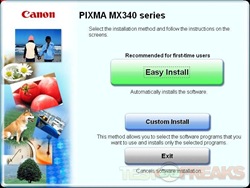
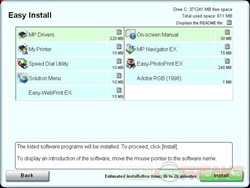

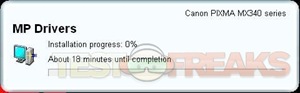

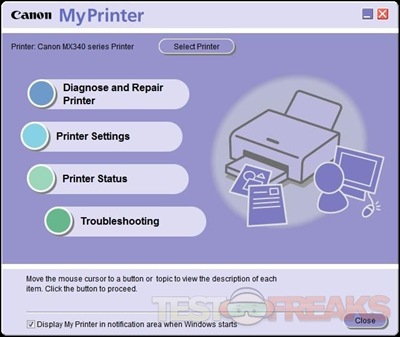
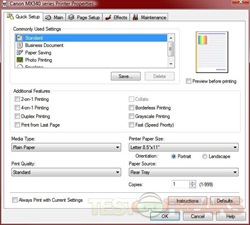
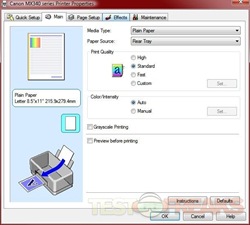
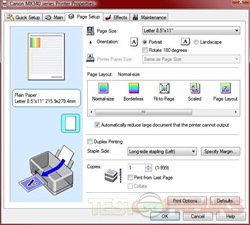
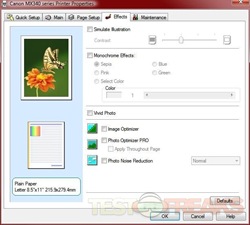
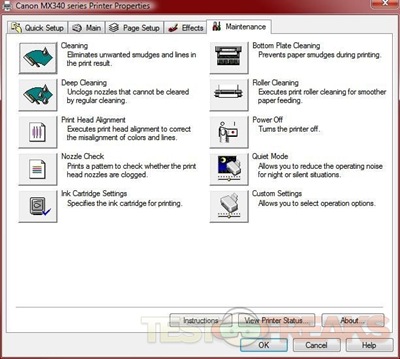
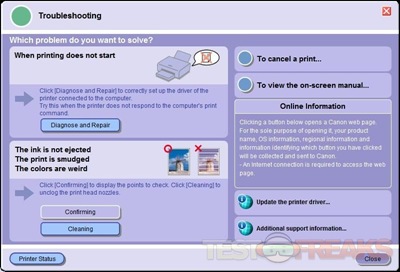
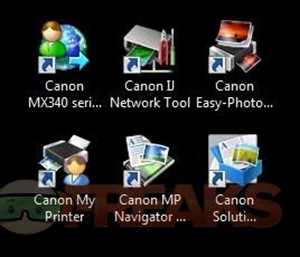
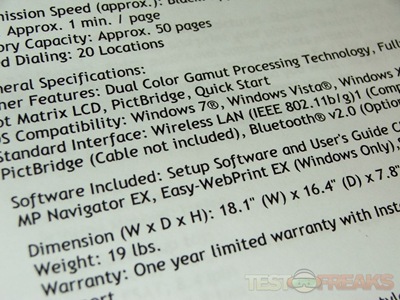
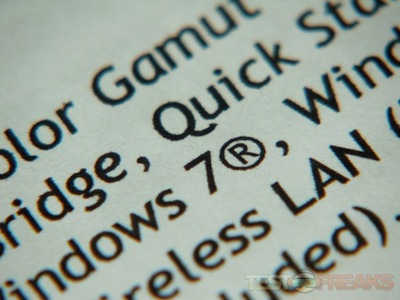

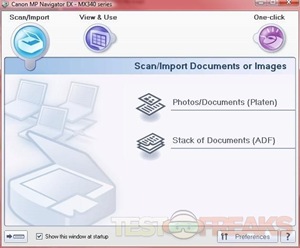
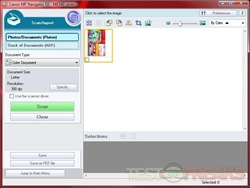
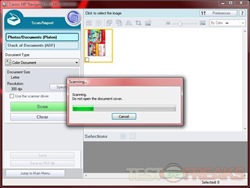
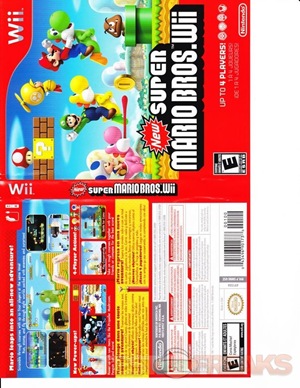
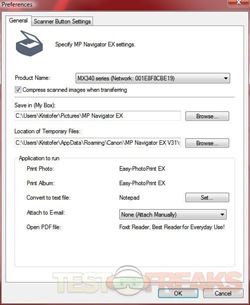
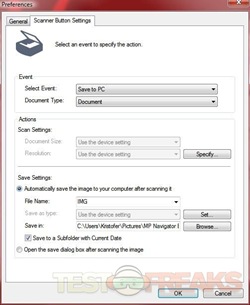






76 comments for “Review of Canon PIXMA MX340 Office All-In-One Printer”