The Review
Camera set up is performed using the free mydlink Lite smartphone app which can be downloaded from the Apple App Store, Google Play or Windows Phone Store. Once this app is installed you can launch it and create a mydlink account or log into an existing account. An on-screen guide will lead the user through the configuration process.
D-Link provides a quick install card, which includes a QR code to make camera setup as simple as possible. Using this code links the camera to the user’s mydlink account. The final step to using the camera is to connect to the home wireless network by pressing the WPS button on the camera and on the user’s router. This should seamlessly connect the DCS-2630L to the network.
For those who wish to mount the camera, D-Link includes mounting hardware consisting of four screws and four anchor mounts. The bottom of the device rotates counterclockwise exposing the mount holes underneath the base. Use these holes to mark the position on your target surface and then drill holes into the wall, insert the plastic anchors then mount the camera base using the included screws.
Once the camera base is mounted on the wall just re-attach the cover and turn it clockwise to lock in place.
For testing I placed the DCS-2630L on top of cabinet to provide a good overview of the living area. Immediately I noticed the tilt on the camera is limited to how far forward it could angle the camera downward. However thee wide field of view easily compensated for this lack of mobility. D-Link provides a good length of USB cable for powering the camera making it easy to position the camera away from a nearby outlet.
The camera can be viewed remotely through the mydlink Lite app or through the mydlink website using specific browsers with plugins that are recommended by the D-Link website. The mydlink Lite app opens with a listing of connected D-Link devices on the main screen.
Found on the top left of this screen are three parallel lines which open up a submenu with options including mydlink Apps, Push Notifications, Settings, Announcement and News along with instructional sections for New Features, How to Use, FAQ and About.
On the bottom of the main screen is the option to check Local vs. Remote connected devices.
Once the DCS-2630L is selected it takes the user to live video feed from the camera. If holding the iPhone in portrait mode then the video takes up a 1/3 of the screen with a title bar with a back arrow on the left, the name of the camera being viewed and a Main Features section on the right for the camera where the user can select Live View, Playback and Settings. Below the video are options for using mute option, snapshot, video quality selection, voice communication, IR toggle and video information button.
Right off the bat you will immediately notice the terrific image quality of the DCS-2630L. As someone who has used a Dropcam HD for the past several years I instantaneously saw that the D-Link camera had the better image quality. In addition the DCS-2630L has a180° field of vision compared to 130° found on the latest Google Nest cam (formerly Dropcam).
Another appealing feature of the D-Link camera is it does not require an additional subscription for recording and viewing motion and sound events captured by the camera. By storing the videos directly on the camera you’re not tying up bandwidth uploading video to remote server plus there are no monthly or annual fees. That alone makes the DCS-2630L a much better security solution.
Setting up the camera for local video recording was a simple process. It involves inserting the micro SD card into the slot only on the DCS-2630L camera and then opening the mydlink Lite to format it. From this point the camera will record any motion if that setting is activated.
One drawback to the DCS-2630L is its inability to record to a remote device on my home network such as my Synology NAS. D-Link does offer a mydlink camera recorder, which does simultaneously stream, record and playback up to four D-Link Wi-Fi cameras, but I still prefer to record video off the camera. If a thief sees the DCS-2630L they can swipe it and then you will not have any video evidence of the crime.
Two-way audio works like it does on most Wi-Fi cameras where there is a slight delay between speaking into the smart phone app and hearing it on the other end.
With its ultra wide view camera dealing is able to provide wall-to-wall visualization on a single device. Other cameras will require either panting or scanning to visualize the entire area covered by the DCS-2630L camera. Another handy feature for the camera is its ability to see you up to 16 feet in complete darkness using the built-in infrared LEDs. Panning onto a specific area involves the pinch expansion motion now familiar on all smart phones.
The mydlink website offers similar viewing experience although I found that using Chrome on the Mac brought up a magnified video feed as opposed to using Safari or Firefox. Plus I was not able to play back video through the web browser that was recorded to the SD card.
For those who really want to get under the hood of the DCS-2630L, using the web interface GUI through the advanced setting provides a plethora of control options.

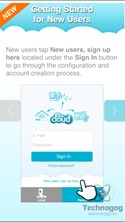
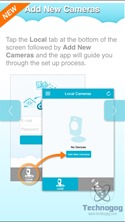
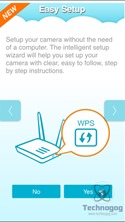
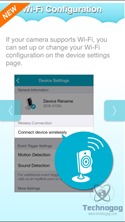
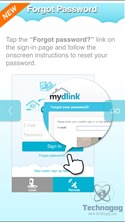
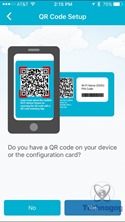
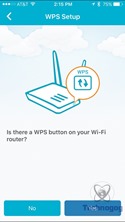
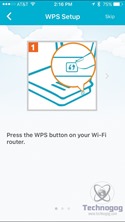
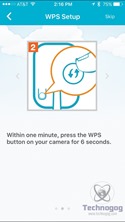
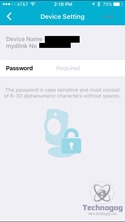
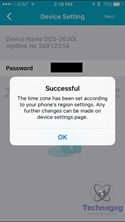

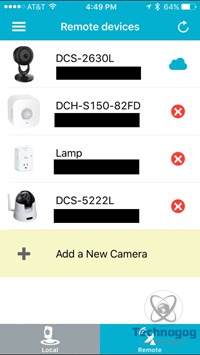
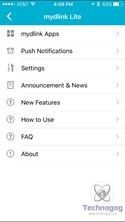
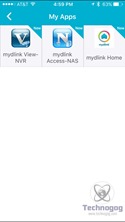
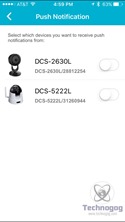
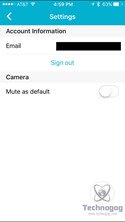
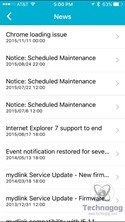
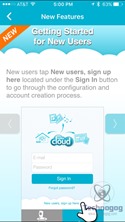
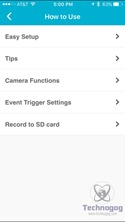
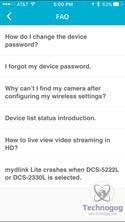
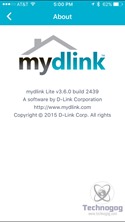



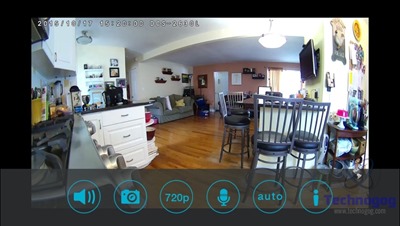
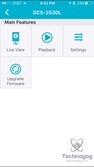
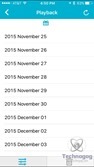
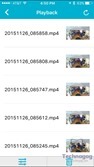
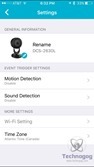
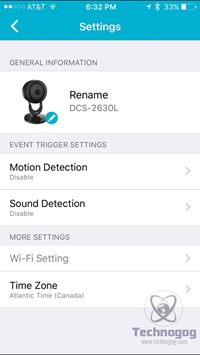
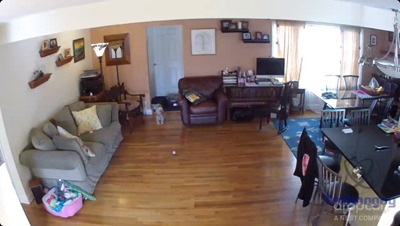
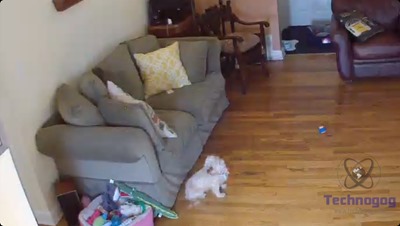
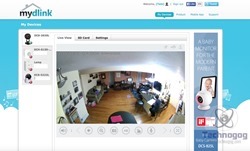
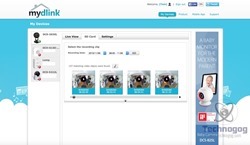
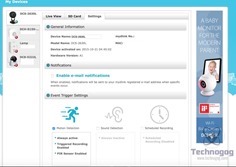
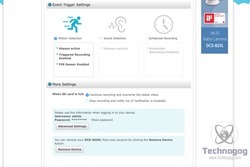
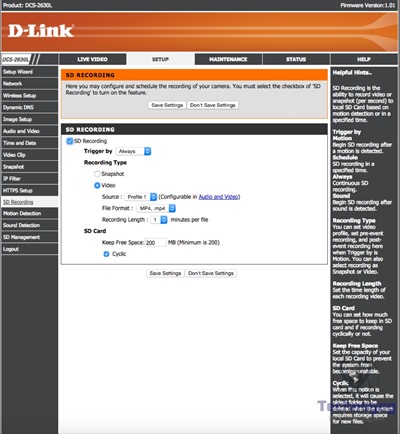
3 comments for “Review of D-Link DCS-2630L Full HD Ultra-Wide View Wi-Fi Camera”