At my last office job, I worked for a fellow with a rather forgetful memory when it came to passwords and logins. Despite most of them being the exact same, he could never remember his credentials to anything – ever. To solve this problem, he kept a notepad of sorts within his email client, where every single password to everything he could possibly need to log into was stored. This is a man with a half dozen email accounts, the owner of multiple businesses (some entirely internet-based), and a wealth of information accessed over he internet every day. Clearly, this was not the best means of maintaining all his confidential information.
In jest, we would talk about how if anyone ever stole his laptop, they’d have access to every bit of his life – bank records, business materials, emails, financial info, blogs, company websites, everything. While it was easy to cajole about and exchange some ha-ha hypothetical comments about the insecurity of his methods, the reality of someone getting possession of his laptop and all his important information would be catastrophic. It could result in years of identity repair, and would absolutely make for a great loss of finances and time. Going through all that just sounds like a whole bunch of awful. Thus, something like the Callpod Keeper would be a much better method for storing this material.
Specifications:
Keeper is compatible with Mac OS X and Windows Vista, XP.
Keeper is the best application available to safely store your secret passwords, account numbers, website logins, notes, lists and other business or personal information on your laptop or desktop computer.
Keeper’s military-grade encryption allows data to be safely and securely stored on the hard drive of your computer, not online. The simple interface allows users to quickly access their stored information and search for specific records.
One license for $14.95.
This review is based on an installation on a Macbook running Mac OSX Leopard.
Installation was as simple as anything else on OSX – extract the .dmg file and drag the icon to your Applications folder. Installed, the program is very efficient, requiring just under 21MB of hard drive space. You’ll never know that trivial little bit of space is gone. That’s the way I like my software – rich and flavorful, yet slimming on the hips.
At your first boot-up, the software will prompt you to set a master password. Already, this is the heart of what Callpod Keeper does.
There is a reason I said my former boss would be a well-suited user of the Callpod Keeper. The software is essentially a hardcore password-protected shopping list of all your passwords and login info. When you boot it up and enter the master password, which the software makes you set upon your first use, it gives you access to an organized list of all your information. Everything is stored on the hard drive and is easily accessed. It’s better than a plain document file, and much better than storing everything with auto-complete in your browser. So, it takes the wholly insecure concept of sorting all your passwords in said document files or email client notes, and applies “military-grade” password protection.
What “military grade” protection actually means, Callpod never quite says. It sure is fancy sounding, though, and I’m quite roused by the term.
So, back to the point – right away, you’ll set your master password. Choose it wisely, because this is the access key to all your important information. Like Olmec used to say on Legends of the Hidden Temple, “The choice is yours and yours alone. Good luck.”
After setting the password, you’ll be taken to the main screen of the software. This program really couldn’t be any simpler to use or understand. It is very straightforward, has only the features you need, and isn’t bogged down with a million unnecessary functions. If you look at it and have no idea what to do, you probably shouldn’t tell anyone, because they’ll think you are a ninny
The screen is split into two obvious and useful sides. One shows your records, and one allows you to input new records. Again, the program functions like a notepad or address book when it comes to saving your information. The heart of its security is already over with – the master password.
To add a new record, you simply click the button marked New, and type the info. This includes a name, your login credentials, and any notes you need to add about the record. Then you save. Easy peasy. Editing the record is as easy as clicking the edit button and changing the values (for if you change your password, need to add a note, etc.) and deleting a record is just as straightforward. Every record you enter gets filed on the left-hand side.
If you are one of those fancy people with ten thousand logins and passwords for things all over the internet, the record ledger makes it easy to find the particular information you are looking for. The column can be sorted by A-Z, Z-A, Newest or Oldest, and has a search feature. All you do is click the record you need to see, and it shows it to you. Simple simple simple.
Tabs along the top of the window take you to the Mobile Sync, Settings and Import/Export capabilities. Mobile Sync allows you to (get ready for it) – sync the software with your mobile device! It is currently compatible with any iPhone, iPod Touch, and some other smart phones. This does require the additional purchase of Keeper Mobile, which is an extra $14.95 investment. That is sort of a bummer, as it appears to be a built-in feature of this software, but actually isn’t. But, at least you aren’t paying for it if you don’t need it, as that is a nonsensical behavior.
The Settings have a lot of strong options, and allow you to configure some of Keeper’s impressive features. If you ever want to change your master password, this is the place to do it. It also allows you to change the auto-logout time. This is important, because Keeper will automatically log you out every 60 seconds by default. This is also a good security feature, because if you walk away from your machine or ignore the window, it won’t leave all of your precious information out in the open.
Another awesome feature of Keeper is the self-destruct option, which can be enabled or disabled in the Settings tab. If someone gets a hold of your machine, they only have five attempts to enter the correct master password when they boot up the software. If they get it wrong five times, the self-destruct feature kicks in, and everything contained within Keeper gets erased. This prevents bored people with no lives from sitting at their desk all day hammering away at the keys, trying to type everything imaginable to gain access to your data. Very rad.
Obvious note: Don’t forget your master password. Self-destruct will treat you just like any other thieving bum if you fail to log in properly. You could end up erasing all your own stuff.
The Settings area also lets you change the text fields seen on the main screen where you input your information.
Import/Export is the last tab, and is pretty handy. It lets you export your records to a PDF, text file (encrypted or non encrypted) or Excel. You can also import tab-delimited spreadsheets or backup/erase the entire database.
Support is fairly good for the product, and a good FAQ and user guide can be found online. You an also obtain email support from Callpod with a response within 48 hours.
Keeper isn’t without its fun options, too. You can change the skin to a variety of other things, including pink, blue, white, and even camouflage. Ok, so maybe changing skins isn’t exactly fun, but it’s something people like to do. You know you’ll take a look at them all and pick your favorite, so hush up.
That literally covers the extent of what Keeper does. The program isn’t about all sorts of glitz and glam – it intends to be a super secure version of an everyday password record book, and that’s what it does.
Conclusion:
Overall, the Callpod Keeper is a pretty solid product. I wish I knew more about what military-grade security means, but I’m going to go ahead and assume that the software provides a serious level of safety. I trust Keeper is like a fine seven-foot-thick steel wall of stanch iron between my precious passwords and Little Johnny Jimbo the laptop thief. Things like the auto-logout and self-destruct features are great tools for keeping unwanted guests out of your password log, and the software’s means of filing and storing your information couldn’t be more straightforward and user-friendly. It is simple, intuitive, and gets the job done.
While the Keeper lacks a milieu of options, I can’t think of anything it doesn’t do that I wish it did. The fact is, the Callpod Keeper does everything it claims it will do on the company website. The simplicity of its concept is its stalwart appeal, and for a measly $14.95 price tag, it does as much as it should be expected to do. With the amount of trouble and damage that could come from an unauthorized person gaining access to your sensitive information could cause, the price is insignificant, and proves a wise investment.
For those big into using their smart phones to handle all their tasks, you may find yourselves irked about having to purchase a second piece of software for those functions. However, it still only makes the total price just under $30, and the lack of Keeper Mobile within Keeper allows the price of the standard software to stay lower for those who wouldn’t make use of that tool.
This is a fine tool for anyone looking to get rid of that insecure text file sitting on their desktop with all their passwords inside, and is a must for anyone with a portable computer that could easily get into the stinky mitts of a big, nasty criminal.
Pros:
+Completely straightforward design and settings
+Great low price tag
+Excellent import/export capabilities
Cons:
-Those who want to use mobile syncing may grumble
| Grades: | |
| Overall |  |
| Design |  |
| Performance |  |



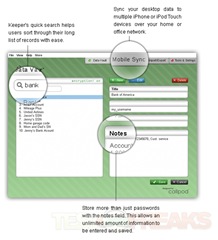
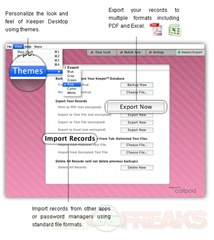
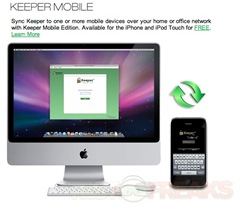
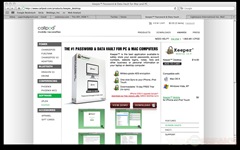
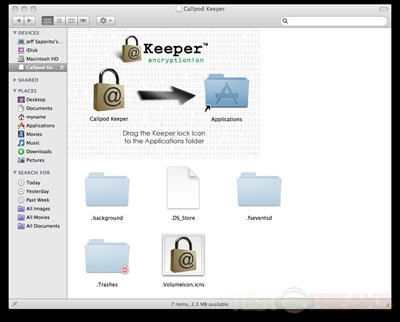
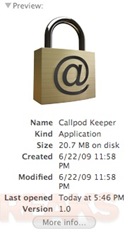
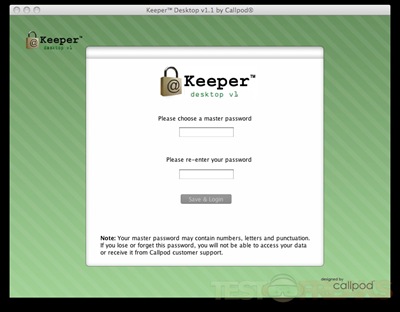
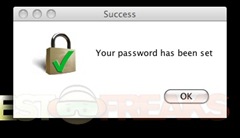
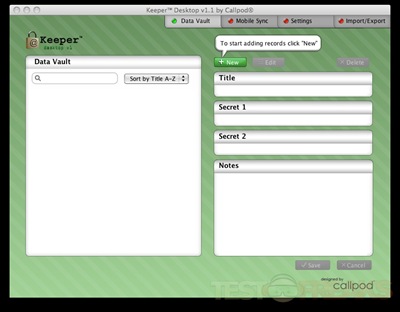
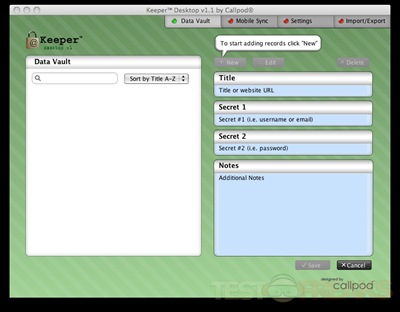
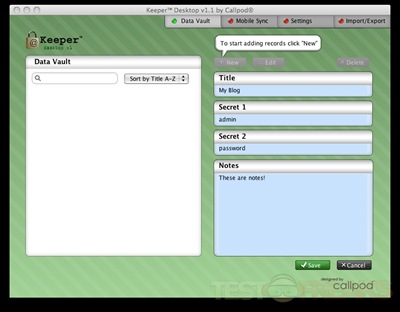
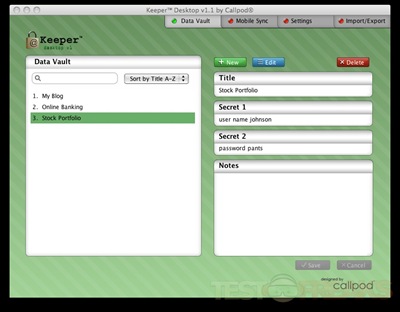
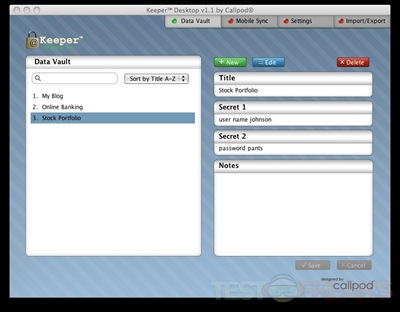
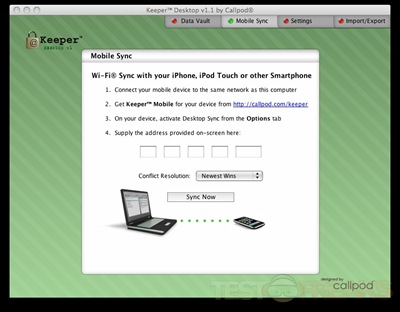
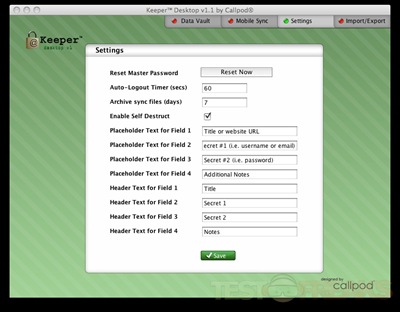
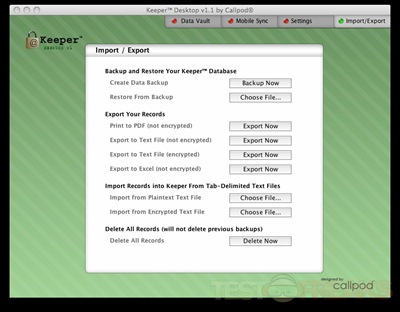
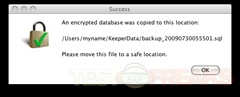
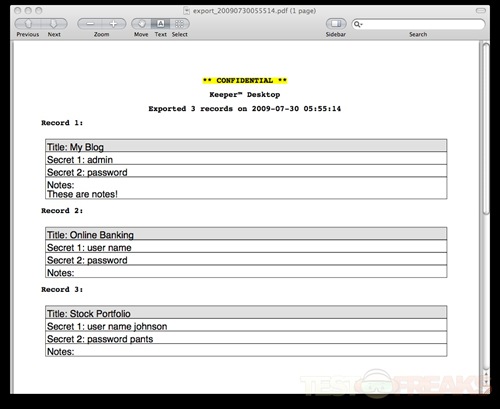
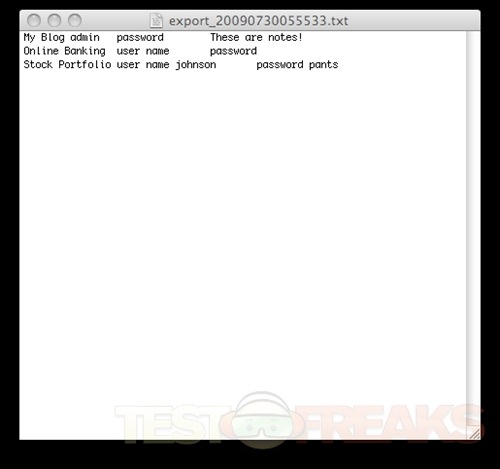
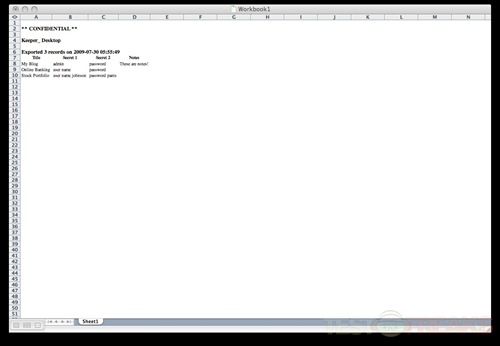
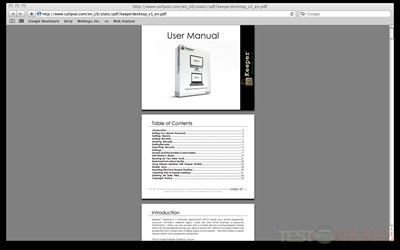
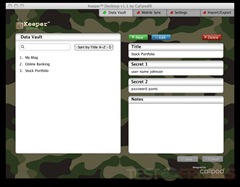
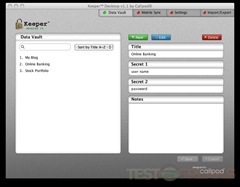
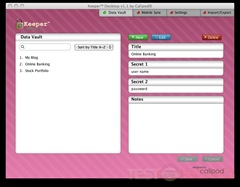
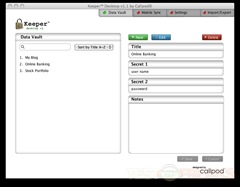

16 comments for “Callpod Keeper Desktop”