Before I start this review I have a confession to make; I hate typing! I am not the fastest typist and I tend to make more mistakes than I care to admit to. So when MacSpeech offered me the opportunity to review their MacSpeech Dictate software I jumped at the opportunity.
MacSpeech Dictate is a voice-recognition application for the OS X and works with Intel-based Macs running either Leopard or Snow Leopard. The program was not just designed for the anti-typing crowd but also for those where typing is a great hardship or next to impossible. Persons with disabilities preventing them from typing or typing effectively will see immense gains in their productivity using this software.
For the sake of full disclosure this review was written or more accurately generated using MacSpeech Dictate. For those who have never used speech recognition software you’ll be quite amazed with the accuracy of this program. Besides dictation MacSpeech Dictate performs menu commands such as opening programs, positioning the cursor and activating shortcuts. Words not known to the program can be easily added using the vocabulary editor.
The current retail version is MacSpeech Dictate 1.5 and is based on the dictation technology found in the Dragon Naturally Speaking software used with PCs. According to the company the 1.5 version improves the accuracy rate 20% from the previous version. With the recent release of Snow Leopard, MacSpeech has a free update allowing better integration with the new Mac OS.
MacSpeech Dictate comes packaged with an application installation disk, a speech disk, Quick Start Guide, Plantronics Headset and a USB Dongle. Even if you have a headset with a microphone you will not be able to buy the MacSpeech Dictate software by itself. The full retail version costs $199 and comes with all of the contents listed above. If you prefer to use another headset/microphone combo; the website lists compatible certified microphones here.
The included noise canceling Plantronics headset is lightweight and designed for comfort and function. It is comprised of a single ear headset with an adjustable headband. The microphone can be worn on either the left or right side. There is a generous length of wire with a separate 3.5 mm jack for the microphone and earpiece. These two jacks plug into the USB dongle, which converts the analog headset signal to a digital format. The dongle inserts into a free USB port on the Mac being used with MacSpeech Dictate.
Specifications:
Amazing Accuracy
MacSpeech Dictate will astonish you with its accuracy. You simply talk and leave the recognition to MacSpeech Dictate. MacSpeech Dictate recognizes and understands 13 English language variations, nine with U.S. spelling and four with U.K. spelling.
Essential Command Capabilities
Instead of using your mouse to select menu commands or your keyboard to type shortcuts, just speak a command. MacSpeech Dictate executes it for you. What’s more, MacSpeech Dictate understands key commands. With the ‘Press The Key’ and ‘Press The Key Combo’ commands, you can enter specific keys and even keyboard modifiers like Command, Option, Shift, and Control. That makes you more productive and MacSpeech Dictate more intuitive. What could be better?
Works With The Apps You Already Have
Microsoft Word, Adobe Photoshop, QuarkXPress, and more. And MacSpeech Dictate workgreat with Apple’s applications as well, including iChat, Mail, iPhoto, and Keynote, among others.
Installation requires entering the included serial number when prompted. There is a short registration process that requires an Internet connection before the software may be started. Once set up MacSpeech Dictate can be used off-line. For this review I used MacSpeech Dictate with my MacBook Pro that has a 2.4 GHz Intel Core2Duo processor and 2 GB of RAM running Snow Leopard.
The program offers the option to install any available updates. Since the release of Snow Leopard, MacSpeech has an interval update 1.5.5, which addresses several “minor functional and cosmetic issues when used with Mac OS X 10.6”.
Once MacSpeech Dictate is installed and registered, you’ll need to set up a profile which stores the mic and voice information together and is loaded every time MacSpeech Dictate starts. Next setup requires the user read several paragraphs into the application allowing the program to calibrate itself to the user’s voice. Once MacSpeech Dictate recognizes your voice and speech pattern you can start using the program with most any application that uses a text entry field.
Some of the new features found in the 1.5 version includes Spelling Mode which lets the user spell words, names, and even acronyms; phrase training helps increase the accuracy of the program; the ability to verbally move the cursor around in the document, and personal profiles which lets the individual train words as well as adding new ones.
MacSpeech Dictate has four modes: Dictation Mode, Command Mode, Spelling Mode, and Sleep Mode. All of these can be enabled via voice command. Dictation mode is fairly self-explanatory and is the most common mode for the program. In Command Mode OS X will recognize and execute commands and activate shortcuts. Spelling Mode will allow the addition of new vocabulary to the dictionary. Toggling the microphone on and off can be performed via Sleep Mode.
When starting the MacSpeech Dictate program a specialized notepad application opens which is designed to provide the most optimal results using the speech recognition software. If you prefer to use other programs such as Microsoft Word or TextEdit you should have satisfactory results as well. Other programs that work natively with the software include Apple’s Mail program, keynote, Microsoft office and iTunes.
Most of the time spent in MacSpeech Dictate the user will be in Dictation mode. However when coming across words or phrases not commonly found in the dictionary simply speak the words “spelling mode” then spell your word and speak “dictation mode” to return back to the main Dictation mode.
MacSpeech Dictate can be used right out of the box with little training before hand. However to get the most out of the dictation software it is recommended to read the quick start guide and user manual. MacSpeech also has video tutorials and other resources on their website.
I have used this software for several of my most recent reviews and have been quite pleased with the results. Writing tech based reviews does present vocabulary not commonly found in the MacSpeech Dictate library so I was able to put the program through its paces and am happy to say that it worked great.
One way to confuse the program is by typing or maneuvering the mouse around the document in conjunction with dictation. This invariably will lead to grammatical and punctual errors. However if you can figure out the way the dictation software “thinks” you can move around the document with a modicum of success.
Conclusion:
I was given the opportunity to test out MacSpeech Dictate since the end of the summer. I have been able to use it to construct several of my recent reviews with great success. I wanted to wait until the release of Snow Leopard before writing this review and am happy to say that software works perfectly with Apple’s shiny new OS. In fact I did not have any problems running version 1.5 with Snow Leopard but version 1.5.5 is the recommended on for the use with OS X 10.6.
MacSpeech Dictate is one of those software programs that you wonder how you ever got along without. Now that I’ve used it for the past several months I cannot imagine life on my MacBook Pro without it. The accuracy and ease of use is quite astonishing. If you hate to type or are unable to use a keyboard due to whatever circumstance then I highly recommend MacSpeech Dictate.
Pros:
+Incredibly accurate
+Simple to use
+Comes with comfortable noise canceling headset
Cons:
-Expensive
| Grades: | |
| Overall |  |
| Design |  |
| Performance |  |

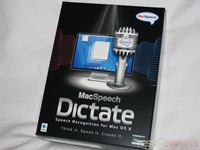
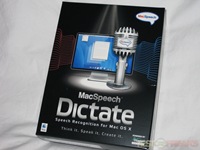







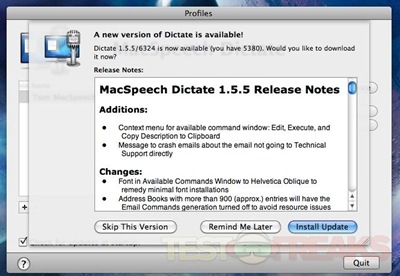
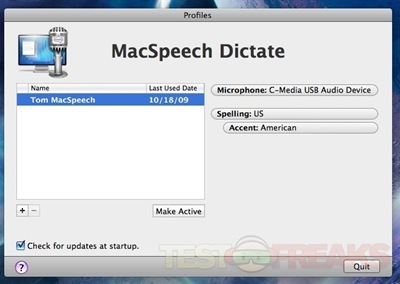
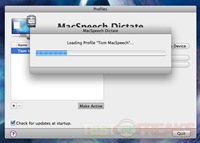
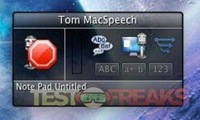
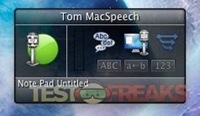
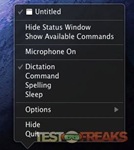
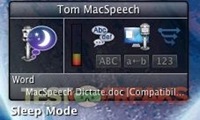
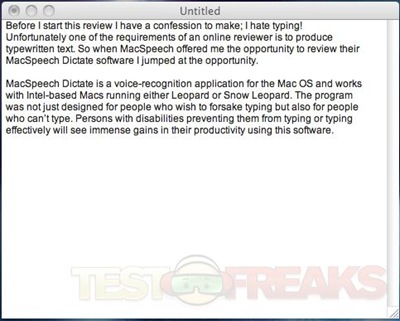






12 comments for “MacSpeech Dictate”