Imagine having your own personal stenographer to transcribe our recorded words into printed text. With today’s review item you need hire your own personal secretary as the Mac OS X based MacSpeech Scribe does the job for you. For those such as myself who detests typing, this program sounds like a godsend.
Scribe works by transcribing recorded audio into a text document. Simply record you audio into one of the accepted file formats – wav, .aif, .aiff, .m4v, .mp4, or .m4a; upload the file into Scribe and let it work its transcribing magic.
Scribe sounds great in theory and MacSpeech touts an accuracy rate of 99%. However real world results may vary as factors such as quality of recording, clarity of speech and proper annunciation all affect the accuracy of the transcription results.
MacSpeech Scribe arrives in a black cardboard box packaged with two discs (Installation and Data) and a Quickstart Guide. Inside this guide is the License code, so don’t lose it.
Setting up MacSpeech Scribe was a little more complicated than usual, as my copy of the installation disc did not contain a working DMG file. Thankfully the install program can be downloaded from the MacSpeech site – here. This does not seem to be an isolated occurrence as the website even mentions
“If you own MacSpeech Scribe but are unable to download updates or perform the initial install from the Application Disc, you can Click Here to download the MacSpeech Scribe application directly”
You will need to enter your license found on the Quick Start Guide to finish the application installation. Next set up a “Profile” which will be based on your speech and accent and help Scribe in transcribing your recorded words. Known accents include – American (four types including – inland Northern, Southern, Teens), Australian, British, Indian, Latino, and Southeast Asian.
Training your profile allows Scribe to recognize your voice and speaking style. To start you will need a voice recording of 120 seconds or more. For optimal results MacSpeech recommends using a wired microphone instead of a Bluetooth version for recording.
Recording formats include .wav, .aif, .aiff, .m4v, .mp4, and .m4a. Surprisingly the .mp3 file format is not accepted.
Once your “training” recording is uploaded; open it with MacSpeech Scribe for the application to transcribe it. At this point you should see your spoken word as text on the screen. Scribe will need you to go through sections of the transcribed text and correct any errors. During this process you can play back your recording to make sure the written text is accurate and correct any errors.
When you are happy with the transcribed results click on the train button to save this session into your Profile. At this point you can perform more transcription training or start regular transcription. Regular transcription works the same way with the user being able to correct and train the program with suggested alternatives on the right side of the transcription window.
The Play button in the bottom right hand corner allows you to list to the highlighted segment as to refresh one’s memory of what was spoken.
From the main Scribe menu you can select those two options or these two – Vocabulary Training and Vocabulary Editor.
Vocabulary Training analyzes your written documents to help determine your writing style and help improve Scribe’s accuracy. The Vocabulary Editor helps add words that are not found in the preinstalled dictionary.
Specifications:
MacSpeech Scribe is the world’s most advanced personal transcription solution for the Macintosh. MacSpeech Scribe lets you forget about the painstaking task of typing, and instead create text documents directly from spoken-word audio files. Just imagine it … no more irritating and frustrating stopping, rewinding, re-starting, and typing at a snail’s pace. MacSpeech Scribe transcribes everything for you … easily, quickly, and accurately. And it couldn’t be simpler: Just open your spoken-word audio file with MacSpeech Scribe, click the ‘Transcribe’ button, and MacSpeech Scribe does the transcription work for you. Right before your eyes, you’ll see your file transcribed into text on your screen.
· Amazing Accuracy
MacSpeech Scribe provides an astounding accuracy rate of up to 99% … near perfection. Of course, you can continue to increase accuracy as you use MacSpeech Scribe. Moreover, MacSpeech Scribe NEVER misspells a word. With MacSpeech Scribe, typos are a thing of the past.
· Your Own Personal Transcriptionist
MacSpeech Scribe integrates seamlessly into your personal workflow and is extremely easy to use. Simply record a spoken-word audio file and save it. From there just open your audio file with MacSpeech Scribe, click the ‘Transcribe’ button, and MacSpeech Scribe does the transcription work for you. Right before your eyes you’ll see your file transcribed into text right on your screen. What’s more, MacSpeech Scribe supports up to six speech profiles, ensuring maximum transcription accuracy for up to six different voices.
· Exceptional Recognition
MacSpeech Scribe boasts robust Phrase Training capabilities allowing it to learn as it goes based on your voice input. That means even greater accuracy that more fully integrates into your Macintosh experience. MacSpeech Scribe also recognizes 13 distinct English dialect variations, providing exceptionally strong recognition, and its Vocabulary Editor lets you train individual words and even add new ones such as proper nouns, giving even more control over how it recognizes your speech.
· Punctuation Is A Breeze
MacSpeech Scribe even takes care of punctuation … just speak your punctuation as part of your spoken-word recording, and MacSpeech Scribe converts it to the appropriate punctuation marks. For example, Jay said comma open quote here are my suggested edits period closed quote … will be transcribed as … Jay said, “Here are my suggested edits.”
>Super Versatile
MacSpeech Scribe is versatile; it easily allows transcription from spoken-word audio recordings made on Mac, iPhone and digital recorders, and supports a variety of audio file formats, including .wav, .aif, .aiff, .m4v, .mp4, and .m4a. What’s more, MacSpeech Scribe lets you create six individual speech profiles to ensure maximum transcription accuracy for up to six different voices.
Minimal Training Required
MacSpeech Scribe provides astounding accuracy and productivity. With just minutes of training, it’ll be effortlessly transcribing your documents, no matter the document size.
Word Work = Easy Work
MacSpeech Scribe lets you easily add new words and acronyms, edit and navigate transcribed documents, and so much more. MacSpeech Scribe makes it easy to work with your transcribed document so you can create the perfect document for your needs.
Built Especially For The Mac
Mac users expect only the best from the applications they use on their Macs. MacSpeech Scribe was built from the ground up to ensure the ultimate experience on Mac OS X.
Exceptional Online Help
For those times when you need a little assistance, MacSpeech Scribe boasts a complete online, searchable Help book. It’s convenient to use, easy to understand, and all just a mouse click away.
System Requirements: System Requirements: Intel-based Mac with Mac OS X 10.6 Snow Leopard. Internet connection required for product registration. Transcribed audio must be of a single speaker’s dictation in one of these file formats: .wav, .aif, .aiff, .m4v, .mp4, or .m4a.
Price: $149.99
For testing I ran MacSpeech Scribe on a MacBook Pro 2/4 GHz Core 2 Duo with 4 GB of RAM. I used my iPhone 4 and MacBook Pro to record transcription samples in both m4a and wav formats. I used both the built in microphones on the iPhone 4 and the MacBook Pro as well as the Sound ID 510 Bluetooth headset with the iPhone 4 and the Plantronics USB headset that came with MacSpeech Dictate to record on the MacBook Pro.
MacSpeech Scribe’s performance varies on the factors I mentioned at the beginning of the review – quality of recording, clarity of speech and proper annunciation. Scribe was sometimes very accurate getting around 80-90% accuracy and others it was way off the mark.
The most accurate transcriptions occurred using the Plantronic headset recording into the Audacity application and saving it as a wav file. Otherwise the transcriptions were less than accurate using the built in mics on the MacBook Pro and iPhone 4 as well as the Bluetooth.
To be fair MacSpeech does not recommend using anything other than a wired microphone, so the best representation of this guideline is with the Plantronics microphone which provided the best transcription results.
MacSpeech Scribe seems to be similar in its accuracy to its sister program – MacSpeech Dictate, which is a good thing. Overall I was impressed with the ability of Scribe. As you train it more, its accuracy should get better.
Conclusion:
MacSpeech Scribe is a great application for those who need to get their recorded thoughts converted into written form. As a reviewer I find Scribe will be handy as I can now compose thoughts for my reviews on the go and save them onto my iPhone 4. If you need to transcribe your words and do not need the mobility of Scribe then MacSpeech Dictate may be the better alternative.
The accuracy of the program is dependent on the quality of the recording so you may want to invest in a quality microphone. Sadly MacSpeech does not include a microphone headset with Scribe as it does with MacSpeech Dicate.
Other than the high cost, I found MacSpeech Scribe to be a very good program for transcribing recorded audio and especially if you are a writer of any kind you may want to pick up this program.
Pros:
+Transcribes recorded audio
+Works well
+Fairly accurate transcriptions with good quality recordings
+Accepts most common recording formats
Cons:
-Expensive
-.mp3 format not supported
| Grades: | |
| Overall |  |
| Design |  |
| Performance |  |
To learn more about our review policy please visit this page HERE.





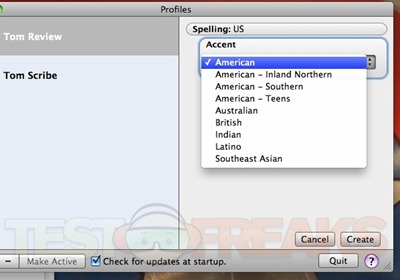
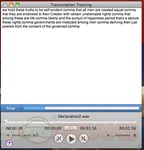
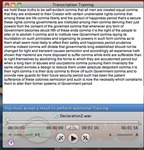
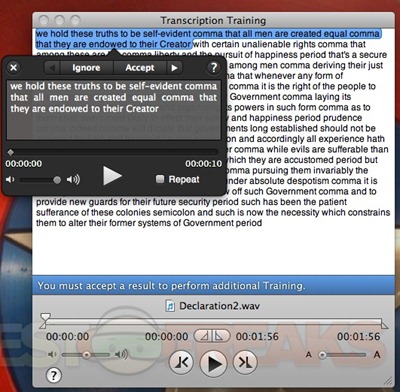
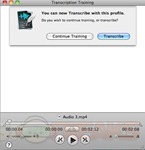
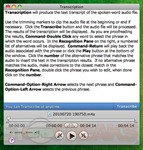
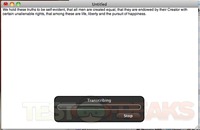
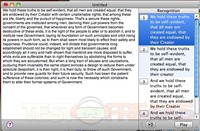
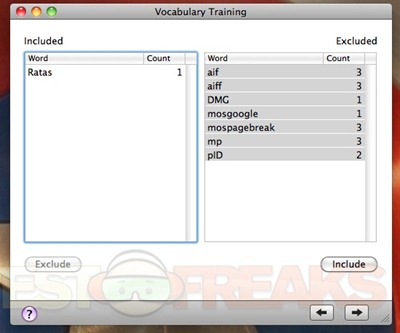
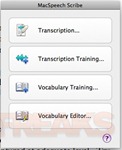
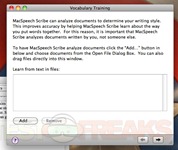
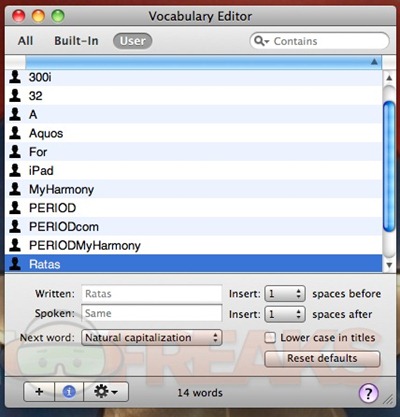


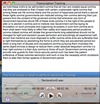
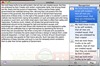

1 comment for “Review of MacSpeech Scribe”