Let’s face it – the DNA of the average smart device is changing, and the physical keyboard is being replaced by a virtual on screen one. Residing completely within the realm of the touch screen and its coding, the new on screen keyboard seeks to replace its physical counterpart and never look back.
While there are plenty of us that believe this will never happen, you have to remember that a generation now has used alternate keyboards more than they have the old 101 key standard. It’s not so far fetched to think that the mechanical keyboard may be on its way to the museums for all but the power user.
While you may or may not agree with that idea, one thing is certain – there stands a good chance that there is a virtual keyboard in your life right now. So, in order to help anyone become more proficient with a touch screen keyboard, we present 5 tips to help you with your tactile free keyboarding efforts.
1. Use the larger landscape keyboard available on the device when possible. This is an easy one. Many devices now support landscape and portrait viewing modes. When you turn the device to the landscape position, the keyboard will grow accordingly to fill out the new expanded width. This new size makes the keys larger, giving you a better chance to hit the right one in a timely manner. Not all apps and devices support a landscape keyboard, but if it does, use it.
2. Don’t let go until you see the right character in the preview. Most of the virtual keyboards in use today offer a preview of the letter you are touching – for example, iOS devices do this. As you tap out the letters, the selected character appears above the keyboard. However, if you see the wrong letter, all you have to do is to slide your finger to the correct one before releasing.
Not only does this make it easier to hit the right key, but it also serves as a great way to train yourself on that new virtual keyboard. In fact, after a while of being cautious with your finger releases, you will soon find yourself flying through your typing sessions. After all, instead of making a mistake and correcting it, you are actively training yourself the proper finger position for a given key.
3. Place the device in a solid location. No matter how well you have trained yourself in virtual keyboard-fu, trying to chase down a wriggly screen between keystrokes is not going to be of any help. By having the device in a solid location that holds the device still (however curious that position might be), you can use a hand position that is familiar to you. But if you’re using a few of your fingers just to keep everything from rocking, then you really should not expect a lot of quality typing without a lot of extra effort.
4. Turn off the auto correction and auto capitalization. Depending on the writing needs at hand, it might be quite advantageous to turn off the auto-correction process. This is especially true if you are needing to write a lot of non-standard words. It can be very frustrating to realize that you have the wrong words in a paragraph that you just laboriously typed out. What’s worse, these new found words (which can come about as a result of a typo) can be hard to find without a thorough proof reading. After all, it may be the wrong words, but they are spelled correctly. My best advice is that auto correction might be best turned off unless you watch what you type very carefully – it avoids the surprises.
The same can be said about the auto capitalization of words. While the device tries to be smart and capitalize the beginning of sentences, sometimes it can be a real pain. In fact, I often find myself at odds with the process, especially when it comes to certain punctuation or corrections involving deletes.
5. Search out and find unique shortcuts for your device. Sometimes devices offer time saving shortcuts for unique letters that can be a pain to type otherwise. For example, on a iOS device (iPhone or iPad), you can press and briefly hold certain keys to get alternative characters without having to switch the keyboard layout. This makes it faster to type, and it is definitely less confusing than watching the keyboard do its keyboard swap dance. Take a little time to explore what your device offers, and you might find it to be a great time saver.
So there you have 5 tips to help you master your virtual on screen keyboard. While you may begrudge the lack of a physical keyboard, with a little effort you may find that the alternative keyboard works well enough for simple tasks. However, I am still not sure that virtual keyboards have progressed to the point that novelists would be happy with them. At least not until the new users of today reach novel writing age.

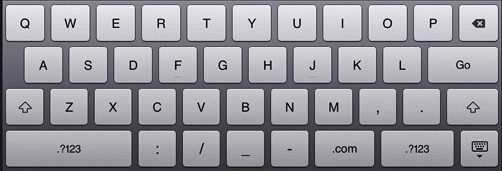
1 comment for “5 Tips For Using A Virtual (On-Screen) Keyboard”