If you’ve paid any attention to what’s going on in a couple days then you’ll know that the new operating system from Microsoft is set to launch, October 22nd to be more specific. It’s called Windows 7, while I’m not attracted to the name of it, I do like the operating system itself. It offers many new things over Vista, including the ability to run smoother and of course better reviews and feedback.
The new Windows 7 comes in three basic versions available to the consumer, yes there are other versions like Enterprise but those are more for business level installations so we’re not going to worry about those too much, we’re more concerned with what choices the average consumer has. Each of the versions has something different to offer the consumer, and as expected as you go up in price the more features you’ll expect to find and the more stuff you’ll be able to do. You also have the choice of 32bit and 64bit versions of the operating systems as well.
There is another version not listed on the chart called Windows 7 Starter, it’s not exactly available to purchase but the average person may run into it especially if they’re purchasing a netbook with Windows 7 pre-installed. W7 starter is basically a very minimalistic or stripped down version of Home Premium that’s configured to run fast and effectively on netbooks or lower specification notebooks. It doesn’t have all the bells and whistles and aesthetic attributes of the other versions like Aero for example. These things are omitted for a reason, to make the end user experience that much more enjoyable and faster.
System Requirements:
Here’s the basic system requirements direct from Microsoft:
Windows 7 system requirements:
If you want to run Windows 7 on your PC, here’s what it takes:
*1 gigahertz (GHz) or faster 32-bit (x86) or 64-bit (x64) processor
*1 gigabyte (GB) RAM (32-bit) or 2 GB RAM (64-bit)
*16 GB available hard disk space (32-bit) or 20 GB (64-bit)
*DirectX 9 graphics device with WDDM 1.0 or higher driver
Those are the bare minimum requirements of course, but if you want to do more:
Additional requirements to use certain features:
*Internet access (fees may apply)
*Depending on resolution, video playback may require additional memory and advanced graphics hardware
*For some Windows Media Center functionality a TV tuner and additional hardware may be required
*Windows Touch and Tablet PCs require specific hardware
*HomeGroup requires a network and PCs running Windows 7
*DVD/CD authoring requires a compatible optical drive
*BitLocker requires Trusted Platform Module (TPM) 1.2
*BitLocker To Go requires a USB flash drive
*Windows XP Mode requires an additional 1 GB of RAM, an additional 15 GB of available hard disk space, and a processor capable of hardware virtualization with Intel VT or AMD-V turned on
*Music and sound require audio output
And of course a little disclaimer:
Product functionality and graphics may vary based on your system configuration. Some features may require advanced or additional hardware.
You can find more about the system requirements for Windows 7 HERE which does include links to other resources from Microsoft to help you understand the requirements.
If you’re really unsure as to the ability of you system to run Windows 7 you could always try the Windows Upgrade Advisor. It’s a program that runs on your computer from Microsoft that will be able to scan your PC to determine if it will be capable of running Windows 7.
Three Main Choices:
–Windows 7 Ultimate
For most people, at least most guys, they’ll go for the Ultimate Version because, let’s face it, guys think more is better and if the moniker ‘Ultimate’ is attached to something then most guys have to have it, it just means it’s the best of something. When the word Ultimate is used it means it’s the best, the most powerful, the ‘Ultimate’ of something. The average person or even the manliest of guys won’t be needing the Ultimate Edition though, they’ll never use it and it’s just not worth the cost to pay for things you won’t need just because it has the Ultimate tag on it. W7 Ultimate is essentially the Enterprise edition available to the consumer and it does offer a bit more security in the form of BitLocker both on and off of your PC.
I’ve got both Vista 32bit and 64bit Ultimate Editions, but in my years with them I’ve never once used BitLocker and I’m what is called an Enthusiast or Hard Core User.
Honestly the average consumer and even most enthusiasts will have no need for the Ultimate Edition of Windows 7. Yes there are circumstances that you might need them, but that’s why Microsoft has offered choices for us, to let us choose what we need and want in our operating system. On the other hand though, it only costs $20 more than Home Premium version, so I say what the heck, why not get it?
–Windows 7 Professional
In my opinion, the Professional Version of Windows 7 is what the majority of power users, enthusiasts and business users will want. It offers all of the features anyone will want or need in the new OS.
The new Windows XP mode is something that I think many people will find useful, especially those that never upgraded to Vista. Windows 7 offers a virtual Windows XP environment to let users still run their ‘old’ programs essentially. XP Mode is offered in both the Professional and Ultimate versions.
In addition to XP Mode you’ll also find easy networking and backup and restore over a network, which is of course included in the Ultimate Edition as well.
–Windows 7 Home Premium
The Home Premium version is one that is the least expensive of them, and the one that has the least amount of features. It’s for people that only need their systems for basic things like browsing the internet, word processing and multimedia stuffs. I think the home premium version is something that the new user will be happy with, most users today don’t really do much more than check email, and browse the internet with their computers including watching videos etc.
The Home Premium version is billed as ‘The Best Entertainment Experience on Your PC’, it’s for those that are basic users, this version is what most people will find acceptable for their uses.
I’ve installed Windows 7 on my main computer with 8 gigs of ram along with netbooks including the little Asus EEEPC 900A with only 1gig of ram, and it runs perfectly fine on all configurations.
–Upgrade or Full Version:
So there are three main choices when it comes to choosing which version of W7 you might want, but in actuality you’ve got six choices because all three editions are available in Full or Upgrade versions.
—The full versions cost more money than the upgrade versions, almost twice as much
—The full versions require a complete re-install of everything
–The upgrade versions will upgrade your current installation of XP or Vista, but you might run into small problems like having to re-install applications and application compatibility
–Microsoft recommends installing on a new PC and not upgrading:
…And while we don’t recommend it, should you choose to upgrade your current PC from Windows XP or another operating system to Windows 7, we recommend that you get help with this process from your local computer service provider. You’ll need to back up your current files and settings, perform a custom (clean) installation, and then reinstall your files, settings, and programs.
Hardware Options:
There are two main pieces of your system that you’ll want to focus on when it comes to upgrading to W7 with a third one that might be considered optional depending on what you’re using your system for..
–Video Cards:
The upgrade process really won’t require any new hardware for the average user unless they want to take advantage of things like DirectX 11, then of course you’ll need to purchase a new video card. That’s something though that really only pertains to gamers and enthusiasts, most business and personal users will have no need for DirectX 11, at least not just yet. To sort of future proof yourself though you might want to think about it as something to do in the future when the new video cards have dropped a bit in price.
–Ram or Memory
If you choose to get Windows 7 Professional or Ultimate for the XP Mode feature then you’ll want to check the amount of ram in your computer. According to the specs from Microsoft you’ll need an extra 1gig of ram to use XP Mode and an additional 15gigs of hard disk space along with a CPU capable of virtualization. As far as hard disk space is concerned the majority of people will be fine, and for CPUs, if you’ve got a relatively new one then you’re fine there as well. Ram is where people will most likely experience an additional cost relating to switching over to Windows 7, even then though, ram has dropped in price and it’s still an inexpensive and very easy upgrade.
–Monitor
The last component of your system that you might want to look at is the monitor, it won’t really affect the performance of your system but it will determine whether you can run high definition content of not. HDCP or High Definition Content Protection is something built into the newer operating systems, video cards and monitors to allows you to play HD content on your computer. What it does simply is encrypt the signal between the computer and monitor so it cannot be intercepted and copied. Many newer, but not all, monitors have this technology built into them. So depending on what you want to do with your system you might also need to upgrade your monitor.
32bit or 64bit:
The only other real question you need to ask yourself when going to Windows 7 is 32bit or 64bit version. For the most part they are basically the same and if you’re running a netbook chances are that you are limited to running 32bit only, so there’s no choice there.
The main reason to use the 64bit version is access to more ram, which in turn can make your system more usable, quicker and in turn make you more productive. That all depends though on what you’re using your computer for. If you’re browsing the internet and checking your email you won’t need gigs and gigs of ram, you’ll never use it all and it’s a waste. The average user will be looking at the 32bit versions of Windows 7.
Again here though, you could think of the future or your possible uses for your computer in the future, you might need more ram, or a system capable of utilizing more ram. This of course goes back to added cost where you’ll most likely need to purchase more ram, and this can get very costly buying four, eight or even twelve gigs and up of ram. You can run up to 192gigs of ram in Windows 7 64bit editions of Professional and Ultimate. You can see where the cost could easily skyrocket with that much ram in your system, the average user or even most enthusiasts and power users will never have a need for that much ram.
Alternatives:
So you might not want to or be ready to upgrade to Microsoft’s latest and greatest operating system, what choices do you have?
—If you’re currently running Windows XP I would strongly advise upgrading because the OS is very old and out of date and it’s not going to be supported for much longer. No support means lack of security updates and patches along with future hardware compatibility issues as well possibly.
–If you’re running Vista then you might want to consider upgrading because of all of the new features. Windows 7 is superior in terms of security, speed, usability and aesthetics.
–If you running something other than Windows like Linux or Mac OSX, then it’s a personal choice or preference as to what you’ll do. The chances of a Linux or Mac OSX user switching to Windows are slim, as are the chances of a Windows user switching to Linux or OSX. Windows 7 though is something that users of both operating systems might want to think about though as it is vastly improved over the previous versions.
—I prefer Windows as it’s the most popular and widely used operating system out there today, it just makes life that much easier when it comes to using and finding programs and games for the system. Let’s face it, Microsoft is here to stay and it’s more supported than any other OS out there honestly.
You do have several choices when it comes to choosing your operating system, at least when it comes to Linux, there are many different distros out there to choose from. The other two are of course Windows or OSX where you really don’t have much of a choice between the two.
–Choosing Windows allows you to use your existing hardware where with OSX you most likely cannot, you’ll have to buy an Apple specific machine. Yes there are ways around that, but the average person will not be willing to jump through all of those hoops, and of course it’s a legal gray area as well.
What Others Are Saying:
Several reviews have already been published about Windows 7 and most are very positive.
“With such broad aims, and such a diverse userbase, it’s no wonder that there are plenty of spots where the OS still falls short, but taken as a whole it’s clear that Microsoft has taken a strong step forward with Windows 7.” –Engadget
“Windows XP was a great OS in its day. Windows Vista, once it found its feet several months in, was a good OS. With Windows 7, the OS is great again. It’s what people said they wanted out of Windows: Solid, more nimble and the easiest, prettiest Windows yet. There’s always a chance this won’t be a huge hit come October, given the economy and the state of the PC industry, but it’s exactly what Microsoft needs right now. Something people can grab without fear.” –Gizmodo
“Windows 7 is more than what Vista should have been, it’s where Microsoft needed to go. How much damage Vista did and whether Windows 7 is enough for people to finally abandon Windows XP are questions that nobody has the answers to right now.” –CNET
“Waiting a bit before making the leap makes sense; waiting forever does not. Microsoft took far too long to come up with a satisfactory replacement for Windows XP. But whether you choose to install Windows 7 on your current systems or get it on the next new PC you buy, you’ll find that it’s the unassuming, thoroughly practical upgrade you’ve been waiting for–flaws and all.” –PC World
The reviews are overall positive, the reviewers all seems to be unanimous in that Windows 7 is what Vista should have been and that it’s a worthy successor to the long lives Windows Xp operating system.
When Should You Upgrade to Windows 7 ?
When to upgrade to a new operating system is one that everyone seems to ask. My personal choice would be to upgrade immediately. I’ve been running Windows 7 myself for a while now and I think it’s nice and stable, and ready to use as my primary operating system, but I also have quite a bit of experience with troubleshooting and figuring out my own problems that may arise.
Bottom line is though, honestly I think the new operating system is fine the way it is. In my experience with it I’ve had no problems installing it on any of the several computers I have. The built-in drivers have all worked with my hardware and if not I easily found them from the manufacturers site.
I think it’s ready to go and users everywhere should just take the jump without much fear.
Users with older hardware might want to wait a bit to let the OS settle in, and let the hardware manufacturers come out with drivers for their hardware. You also might want to make sure your older hardware will even work with Windows 7 at all.
How to Choose what’s right for you:
To choose the right operating system for you I would suggest some basic guidelines or uses to help you make you choice.
If you only use your computer for basic stuff like internet browsing and checking your email then you’ll be fine with the Home Premium edition, and this goes for netbooks that you might want to upgrade. Chances are that if you purchase a netbook with Windows 7 pre-installed you’ll get the Starter edition so the choice will be made for you.
Don’t misunderstand me here though, Home Premium can be used for much more than just doing basic things, but it’s all you’ll need if that’s where your needs and uses are.
If you’re a business, enthusiast user or even a gamer then you’ll want to grab the Professional version, it offers all of the features that you’ll want and need in an operating system.
Then we have the Ultimate Edition, it has it’s place, but the majority of people out there will not need it. If you want it for bragging right then go for it, but I guarantee most people will have no use for it. Again though, as I mentioned earlier, Ultimate Edition only costs $20 more than Home Premium, so why not get it really…
There are exceptions of course to all of this, you might want to be able to use XP Mode, or you might actually use BitLocker and yet still fall into the average or basic user category. Again, this is why Microsoft offers a choice of different versions of the operating system for you.
Most people out there will either choose Home Premium or Professional versions of Windows 7.
This is not by any means a complete guide to upgrading to Windows 7, it’s basic and it’s meant that way, it’s meant to help the average user decide which version is best for them.
Personally I would choose the Ultimate Edition, only because it’s only $20 more than the Professional version which I would get anyway. If there was like a $50 difference than I wouldn’t do it, but for $20 I say why not?
So in my eyes it only comes down to two choices, Ultimate or Home Premium. Ultimate would be for business and enthusiast users while Home Premium would be for basic, light users and netbook owners.


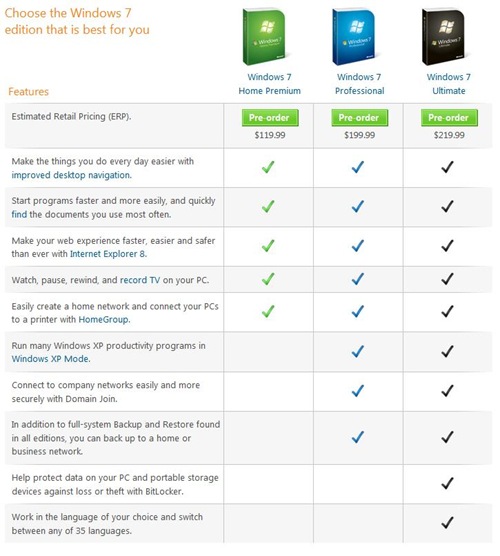




4 comments for “Upgrading to Windows 7”