The mouse is an ever evolving product, the main idea behind it is the same, but companies are coming out with products to replace it, or at least make your life a bit easier. These products are more specialized and aimed at the HTPC crowd, if you’re got an HTPC you really don’t want to use a mouse with it, it just doesn’t quite work, you need something more like a remote control really, and the product I’ve got today for review is just that, a device that lets you navigate and control your PC from the comfort of your couch.
Up on the review block today I’ve got the GlideTV Navigator, it’s a very unique product that is intended to be used with an HTPC to make life a lot easier, it’s a remote control for your PC basically. The Navigator fits in the palm of your hand, and features a touchpad like you’d find on your laptop, along with basic function buttons for media controls. The GlideTV Navigator can be used for basic navigation and control, but if you pair it with the GlideTV software interface it becomes much more useful. It’s a great little product really that if you own an HTPC you might want to take a close look at…
We’ll start off with an unboxing video:
It’s a nice presentation style box:
In it you’ll find what you need to get going, the GlideTV itself, USB cable, wireless dongle, adapter, cradle, USB cable and instruction guide.
The unit itself is small enough to fit in the palm of your hand and operate with just your thumb. The center section is a touchpad like you’d find on a laptop, around it is the buttons. On the edges of the GlideTV you’ll find more buttons for volume, power, magnify or search, the GlideTV interface launcher button and basic media controls at the bottom.
Specifications:
From movies to TV shows, from music services to radio stations, it’s all there at a click of a mouse.
But try to access it from your TV using an HTPC and you’ll discover that you need to balance a whole office on your knees…from a full keyboard to a mouse and a pad. And if you use a universal remote, you’ll discover that two-axis movement is not enough to navigate today’s websites. The experience becomes cumbersome, even frustrating.
That’s where GlideTV Navigator comes in…it combines the functionality of a keyboard, mouse and AV remote in an elegant device that fits the palm of your hand.
GlideTV is the easiest way to surf the net from your TV…head-up and leaning-back.
Features:
-Clickable touchpad mapped to your TV screen – precise cursor control, one-thumb scrolling, single and double-click selection.
-Backlit AV buttons to control volume and playback.
-Directional buttons for easy two-axis navigation.
-Dedicated Esc, Enter, Back, and Function keys to control applications.
-On-screen keyboard. (Windows and Mac)
-Integrated search menu with links to Google,Amazon Video on Demand, Hulu, Netflix, YouTube and more. (Windows and Mac)
-Rechargeable battery.
System Requirements:
-USB Port
-Broadband Internet connection
-Home Theater PC
-PC |Windows XP (SP2 or greater), Windows Vista
-Mac |Mac OS X (10.4.11 or later)
-Sony PS3
<
The first thing you’ll need to do is charge the GlideTV Navigator before using it, simple to do, either use the included adapter or the USB port on your computer. The buttons light up to let you know it’s charging.
I used the GlideTV with my HTPC (that’s also my gaming PC) that’s hooked up to my Radeon 4870 1gig video card and it’s running Windows 7.
I had no problems installing the software, easy to do, and it adds a little on-screen icon as well, like a sidebar widget.
Before I got the GlideTV for review I was using something similar from EVO, it’s a touchpad as well, but it features an almost full QWERTY keyboard as well. There’s a big size difference between the two products, but both have their positives and negative aspects to them. For instance the Touchpad on the GlideTV is much more responsive, but the EVO has the keyboard which I really like…
The GlideTV interface is Java based and it’s nicely done. When you press the GlideTV button you’re greeted with the home screen with four main options and an exit button. Overall the interface is nice, it’ has nice large finger friendly buttons that are easy to hit when using the touchpad. If you’re not familiar with a touchpad it can take a while to get accustomed to and develop accuracy, the nice large buttons make life a lot easier.
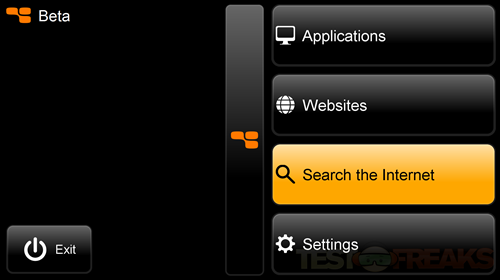
Clicking the Applications button takes you to the apps that are pre-set for you, only three of them but you can add more in the Settings.
Clicking the Websites button takes us to a nice interface that’s two pages, and again you can add more or remove the ones you don’t want from the Settings section.
If you click Search the Internet from the main menu you’re taken to an on-screen keyboard so you can type your search query, it uses your default search engine.
Clicking Settings takes you to the settings menu as one might expect. here you can do several things like Check for Updates, Edit Home Screen Items, Clear Histories, Open keyboard and hide or show the on-screen icon.
If you click edit Home Screen Items you’ll be taken from the interface back to your desktop to a small window where you can change things. This bugged me a bit, I run HD resolution, 1920×1080, and this box is small and you cannot make it larger. It just feels odd going from the large screen of the interface to this little tiny box that you can hardly see, especially if you’re far from the TV. The little interface window is 340×292 in size, that’s small when shown on such a large resolution really. From the interface you can change Programs and Web Links that are shown in the main interface.
The program also puts an icon in your taskbar where you can access the same Settings.
The range of the GlideTV is very good, I can easily control my HTPC from the next room.
The battery life is good as well, in two weeks using it I don’t think I charged it after the initial charging. I didn’t use it that much, maybe a few hours per day, and I didn’t use the cradle specifically to see how long the charge will last, it seems to last quite a while without recharging though. The idea of course is to have the cradle plugged in at all times and then when you’re done using the GlideTV Navigator you just put it back in the cradle and let it charge again, so feasibly you could have infinite charge with it.
Using the GlideTV Navigator to control the PC works well, it does take a bit to get accustomed to though especially since you’re basically using your thumb to navigate, but it works well. At first you’ll want to use two hands for navigation until you figure out how to use it, but within a few hours I was just using one hand with it. The touchpad is very responsive and fast, I can easy swipe across the pad and the cursor will go across the screen, it’s also accurate as well, not skipping and jumping around, so you’ll be able to even hit the smallest buttons.
I did run into one major problem, and that was with a game I just got for review actually. Epix sent me over Pyroblazer Gold Edition and the GlideTV interfered with the controls to the point where I had to unplug the Navigator to be able to play the game. In Pyroblazer you control a space ship racing around a wild 3d course, but with the Navigator attached all the ship did was spin in circles and I couldn’t play the game at al.
I didn’t have any problems with other games, but I didn’t play that many either, only two or three others, so I can’t comment on how it really affects the games, but if it does it for one I’m sure it will do it for others.
I really like the GlideTV Navigator but I don’t like the fact that I can’t leave it plugged in all of the time.
If your HTPC is just an HTPC than you might not encounter the problems I did, but I wanted a dedicated gaming PC, so mine serves a dual purpose really to be both, and gaming on a 47” HDTV is just awesome…
Conclusion:
The GlideTV Navigator is a great accompaniment to any HTPC, it will make your life much easier and allow you to control all functions of your PC from a distance. Think of it as a fully functional remote for your computer. I really do like the GlideTV Navigator it works well, has a long range and excellent battery life.
The Navigator works well, but as I mentioned, it did interfere with one of my games. If it can interfere with one thing then I’m sure it will with others also. If your HTPC is just an HTPC then you shouldn’t have any problems with interference with games though.
Pros:
+Easy to use
+Nice interface
+Long battery life
+Fits in palm of your hand for easy navigation
+Includes charging cradle with dual power options
+Long range
Cons:
-Can interfere with other products and programs
-Takes a bit to get accustomed to
| Grades: | |
| Overall |  |
| Design |  |
| Performance |  |



















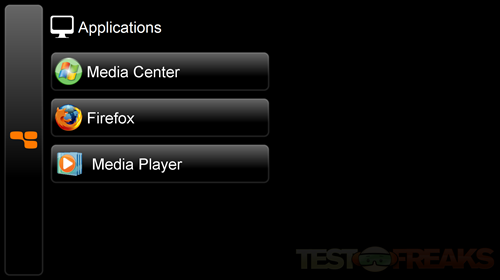
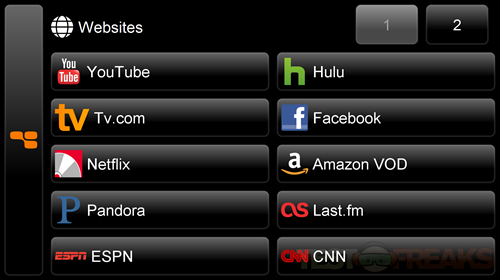
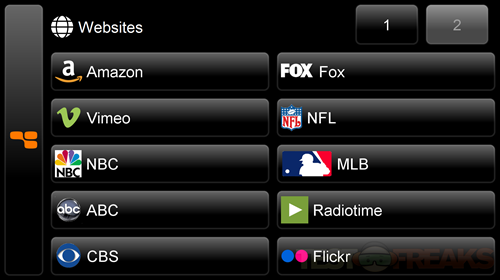
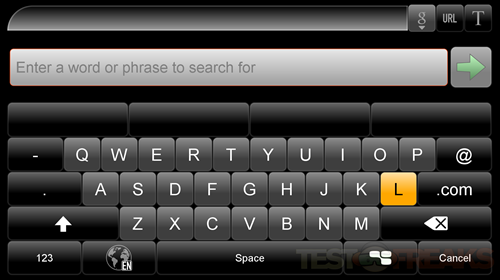
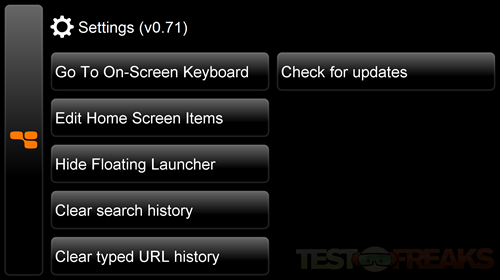
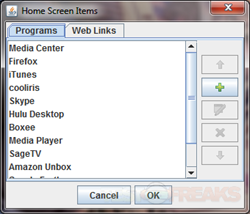
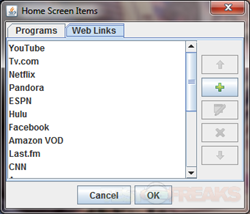
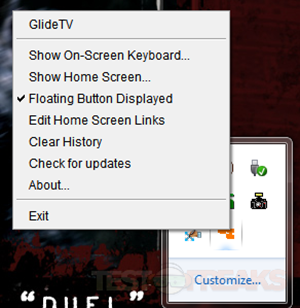





1 comment for “GlideTV Navigator”