Testing and Usage
To set up the SharePort Go III (DIR-510L) move the switch to the on position after the device has either been charged or while plugged into an outlet. The battery LED will be solid green when the battery is at 80% or higher capacity.
From your wireless computer or mobile device use its wireless utility to connect to the SharePort Go III and log into either the 2.4 GHz network named DIR 510L or the 5.0 GHz one named DIR 510L_5 GHz. The default password for either is going to be blank.
Once connected wirelessly log into a web browser and enter either http://dlinkrouter.local or http://192.168.0.1. A login screen should appear and asked for an admin password that is blank by default.
A Current Status page should appear with a schematic diagram of the network using four icons. From left to right we see Internet, DIR-510L (Router), Wi-Fi Clients and USB Storage. These icons indicate the condition of various functions and connections.
The Internet icon is gray there if there is no connection. To establish a connection either plug in a network connected LAN cable into the SharePort Go III (DIR-510L) or click the icon to select a wireless network for hotspot mode. Once the Icon is blue with a check mark between the Internet icon and Router one then you are online.
An exclamation mark in a triangle above the router icon indicates the Wi-Fi connection is insecure. Remember to always password protect your connections.
Below the DIR-510L (router) icon is a battery for indicating charge left on the unit. Off this router icon branch the Wi-Fi Clients and USB Storage ones.
Another way of connecting the SharePort Go III mobile router to another wireless device is using the WPS button. Simply press the WPS button on the DIR-510L for one second then within one-minute press the WPS button on the other wireless device. The devices should connect within 2 min.
First off, I applaud D-Link for making an easy to user interface for this device. Their previous router control software was complicated to use especially for the layperson.
The new design is fluid and intuitive to manage. From here one can create user accounts, run firmware updates, manage filter settings and more. The one drawback of the new interface is there is no way to access advanced modes such as port forwarding and QOS controls.
From the setting menu, one can manage Internet Profiles, Wi-Fi set up, LAN settings, SharePort controls, create a Guest Zone and for those using the D-Link cloud services, you can log into your mydlinkaccount from the Setting menu.
The Management tab allows the user to set up the Admin info, save/restore system settings, upgrade firmware and view statistics.

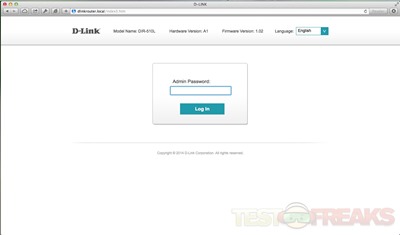
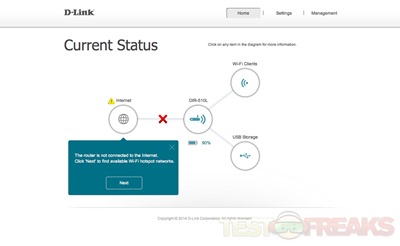
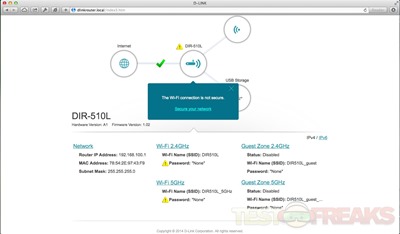
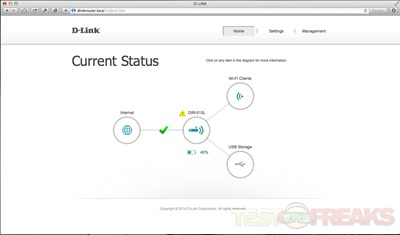
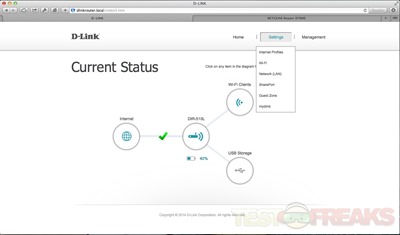
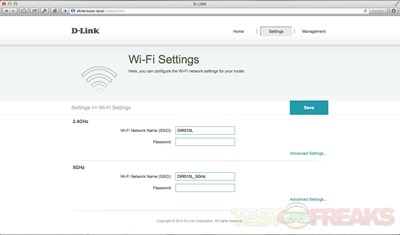
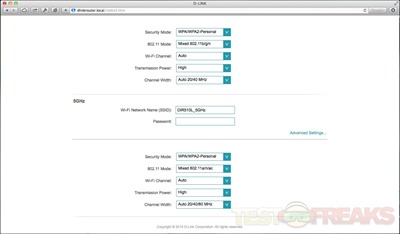
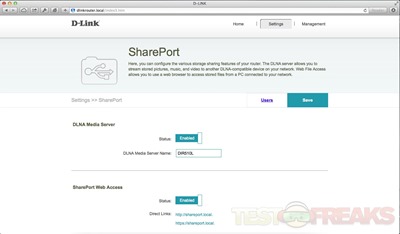
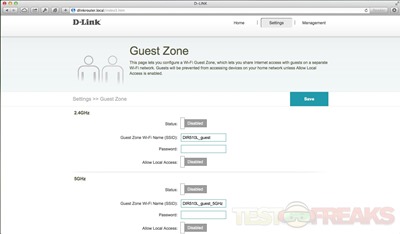
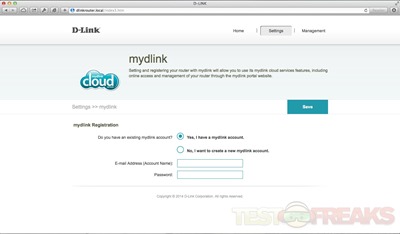
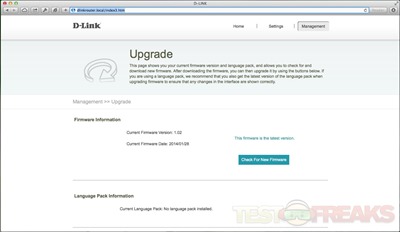
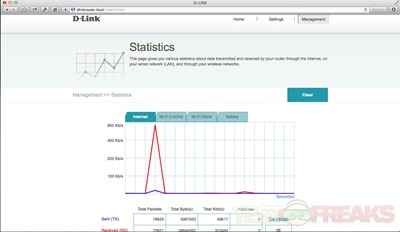
3 comments for “Review of D-Link Wi-Fi AC750 SharePort Go III Router and Charger”