Logitech’s Harmony brand is one of the premier universal remote lines in the market. With a Harmony remote you can consolidate numerous AV equipment remotes into one well-designed unit. The Harmony setup is based on knowing the make and model of your devices and inputting it into the Logitech software, which programs the Harmony remotes.
Although Logitech simplifies this procedure sometimes variables such as input delays and device power sequencing may need to be tweaked. I have used several Harmony remotes in the past and have found the setup software sometimes was a bit confusing; so non-tech inclined people probably get even more frustrated.
This is where Logitech’s new remote the Harmony 300i comes along. In hopes of simplifying a great device, Logitech has released a series of entry level remotes that can be programmed with a new simple online interface. These remotes are designed for easy set up to control small home theater setups.
One thing to note is that the Harmony 300i is somewhat neutered compared to previous Harmony models. The Activities Buttons have been reduced to one with the Watch TV button found on the top left of the remote. For other activities such as watching a DVD, VCR or other device you’ll need to go through a series of button pushes to start and control that activity. In the past all this was done with a button touch using the Watch DVD or Play VCR predesigned buttons.
The Harmony 300i comes in a clamshell plastic package; you know the one – the hermetically sealed container. As I’ve mentioned in the past, I detest these types of packages as I invariably sustain at least one or two plastic cuts on my hands. On the front is the remote in front of an insert listing the features of the Harmony 300i. The back side of the insert lists the remote layout, the contents of the package and the remote requirements.
Once extricated from its clamshell we find the remote, a quick start guide, mini-USB cable and two AA Duracell batteries. The Harmony 300i has the same body shape and contour as the higher-end Harmony One. Unlike several other Harmony remotes this one does not have a display or touch screen.
The face of the device is a piano black plastic, which accumulates fingerprints quite readily. At the bottom of the remote is the numeric pad with device playback controls found just above such as Play, Pause, and Record.
In the middle of the device is the directional input pad, volume and channel controls along with the Mute, List, Live and Previous buttons.
On the upper third of the receiver we see four-colored Command buttons along with Menu, Exit, Info, Guide and another set of up-and-down buttons. At the top section of the Harmony 300 is the Watch TV button along with My Device buttons, a Power button, TV input and five programmable numbered buttons.
The top of the remote house the IR output and the mini-USB connector for programming the Harmony 300i.
The battery door which conceals the two AA battery compartment in found at the bottom of the back side of the Harmony. Just below this door is another IR port for programming remote commands not found in the Harmony database.
Specifications:
Simple to set up. Easy enough for anyone to use. Better control of what’s attached to your TV.
The support you need: With support for 5000+ brands, you can be confident your Harmony remote will control the devices you have.
See if Harmony supports your devices. Check compatibility now.
The control you crave: Jump to your favorite channels or switch screen sizes or access video on demand content with one click.
Setup that’s a snap: Connect your remote to your computer. Tell us about your devices. We take care of the hard stuff. Simple to set up. Easy enough for anyone to use. Better control of what’s attached to your TV. Support for over 5000 brands of devices. This might be the last remote you ever need.
Watch TV button: Turn on your TV and cable/satellite box with just one button press.
Programmable buttons: Jump right to your favorite channels or perform functions like switching screen sizes or accessing video on demand content with a single click.
Frustration-free volume: The volume controls can stay assigned to whichever of your devices you prefer.
DVR controls: You have the commands you need for recorded TV.
Replaces four remotes: It’s easy to say good-bye to that jumble of remotes on the coffee table.
Easy, online setup: You connect your remote to your computer and tell us what equipment you have. Then sit back and let our online software walk you through the setup process.
Constantly updated device database: Your remote won’t become obsolete when manufacturers release new products or when you buy a new TV or add a Blu-ray player to your setup.
Online support: If you have any questions, Harmony customer support is ready to help.
Setting up the Harmony 300i requires inserting the AA batteries into the remote then attaching the mini USB cable to the front of the Harmony and the other end into a PC or Mac. For testing I used a PC. According to the Quick Start Guide you need to go to www.myharmony.com to get started. From this web page you’ll be required to create a MyHarmony account and then download the Harmony software.
Once the software is installed a new web interface will open requiring the username and password to log in. The device should be recognized and now you will need to input all your device models to set up the Harmony 300i. Don’t worry if you make a mistake putting the model number either; if you are close then the Harmony Software will offer possible suggestions.
For this review I used my kitchen setup, which includes a Sharp Aquos 32” HDTV, DirecTV HR20 receiver and an Apple TV.
Once all the model information is input then the software will confirm all devices and request to sync the remote. This process takes less than five minutes and once complete you can test out the remote. Logitech provides a video on how to use the new remote once the sync process is complete. This video is very handy for neophyte Harmony users and would highly recommend viewing it.
Once finished you can tweak settings by reconnecting your remote to the PC or Mac running the Harmony software. The new web based interface is a simpler, easier user experience compared to the older Logitech Harmony Software version. This new version is designed to be user friendly and uses the KISS (Keep It Simple Stupid) principle. Those longing for more “under the hood” tuning will be disappointed with this new interface, but for folks who want to program the Harmony once and be done than this version is quite effective.
The Harmony 300i buttons have a smooth, rubbery texture which are responsive under one’s fingers. For those with chubby fingers you should note several buttons are on the smaller side such as the numerical and input control ones.
Everything on the Harmony 300i works as advertised. The Watch TV button automatically starts my HDTV and DirecTV for viewing with one button press. I can control my DirecTV receiver and the television with the Harmony.
However since there is only one activity button, watching other devices is not a one press action. For instance if I wished to watch the Apple TV I need to press the TV button to activate the TV controls, press the Power button next to the My Devices section to turn on my set then select the proper Line In for my Apple TV and then press the VCR/Aux button to gain control of my Apple TV. This is a less than ideal way to control another device besides my Satellite Receiver and TV.
As you go up the entry level Harmony model ladder you gain more Activity buttons. Remember this is the most affordable Harmony on the market and will be relatively less feature rich than its pricier brethren.
You may ask why get a Harmony when many cable and satellite receivers allow their remotes to control the TV along with the receiver. The Logitech Harmony 300i allows you to control up to four devices and are not limited to certain TV models since the Harmony database is ever growing and expanding.
Conclusion:
The Harmony 300i is Logitech’s newest entry level remote designed for the neophyte universal remote user. It is priced to be the most affordable model to date. For around $30 you can take control of up to four devices with one remote. Logitech has redesigned their setup software to make the programming experience a smooth and painless process.
Those folks who have used Harmony remotes in the past or with larger Home Theater setups will probably find the Harmony 300i to be lacking in features found in other Harmony models such as display screen, multiple activity buttons and more programming capabilities. However this remote is not designed for that crowd. This is a perfect remote to get for the grandparents or those who are not technically inclined. Once the Harmony 300i is programmed you should be set to control your television viewing setup without a hitch.
Pros:
+Cheapest Harmony Ever
+Designed for non tech inclined
+Simple setup
+Controls up to four devices
Cons:
-Only one activity button
-Less feature rich than other Harmony remotes
-Not for those with large AV setups
| Grades: | |
| Overall |  |
| Design |  |
| Performance |  |
To learn more about our review policy please visit this page HERE.














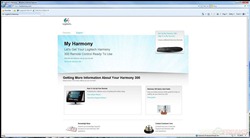
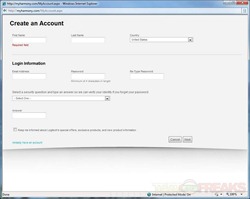
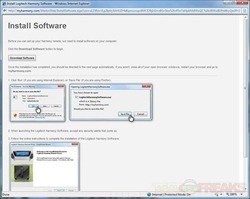
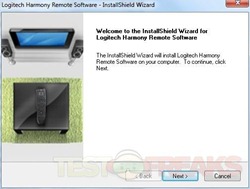
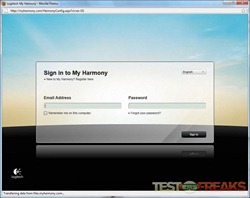
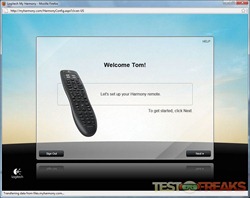
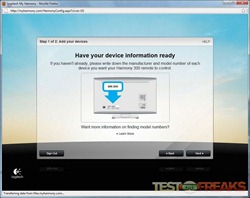
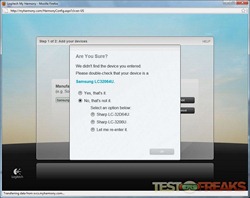
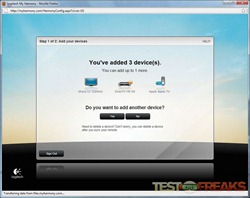
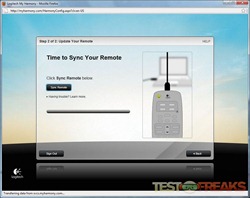
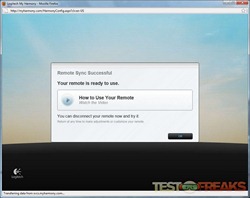
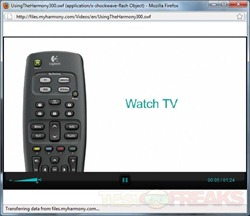
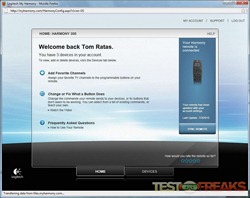
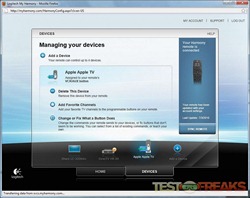
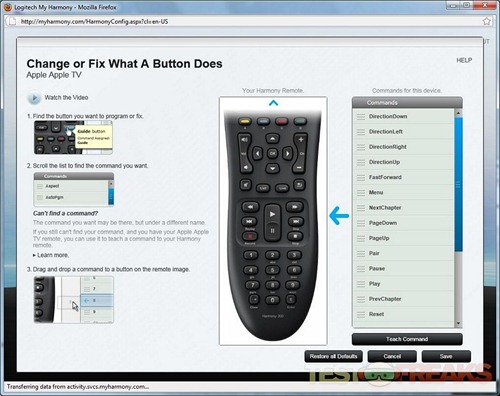





3 comments for “Review of Logitech Harmony 300i Remote”