Usage – ComproView Security Software
On the disk that came with the camera is also the ComproView software which is a full fledged security system which can handle up to 32 cameras. This software comes free with the camera yes but it’s just as good as professional software I’ve had the chance to use. You can view one camera or all of them or combinations of them and you have pan and tilt controls right there on the interface as well.
The settings are just full of choices just like the web browser is but here I think you have a lot more of them. The choices are similar though, just more nicely presented.
The choices are down the left side and they are System, Camera, Detection, Schedule, User, IO, Alert, Storage, and Network.
The choices for system are just basic settings and how the interface looks.
Under camera you can select which camera and then change the settings for it like Notifications, Events and Recording.
Under Detection these are the settings for Motion and Audio detection, yes the camera can detect audio and record when it hears something.
The Schedule menu choice is self-explanatory really, you can set the schedule for when the camera will record.
Again, this one is self-explanatory as well, the User menu option is just for adding users and setting their permissions.
IO is for input and output if the cameras have those functions enabled.
The Alert choice is for setting up alerts so you can get an email for when something happens or even a text message and you can assign sounds to camera events.
Storage is another one that is self-explanatory, here you can select where the recordings are stored.
Network is actually just RTSP and Voice out, or what you’re going to use for voice out.
The last two I want to touch on are for the presets, this is just like the web interface where you can set camera presets as in where the camera will move to and assign them names.
Up above you see the live view of basically my desktop, keyboard, mouse etc and I stuck my little cow timer that I use for my kids in the picture. Here’s an actually screen capture using the program capturing that view. Colors are bit washed out as under the cow and my keyboard is actually a black or very dark gray colored deskpad/mousepad which as you can see doesn’t look black at all. The cow you can see it pink, black and white and the space image wallpaper I have showing at that moment actually looks pretty good. The picture was captured at the highest resolution or 640×480 in the daytime with my desk lamp on and the overhead light so it was bright in the room.


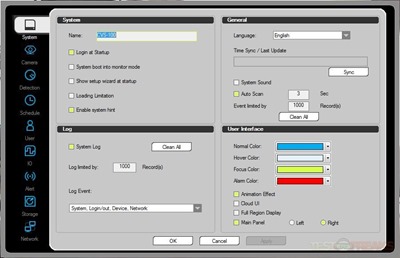
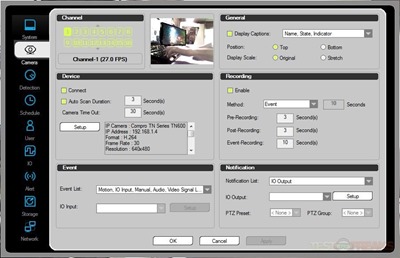
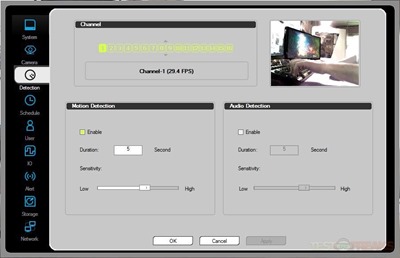

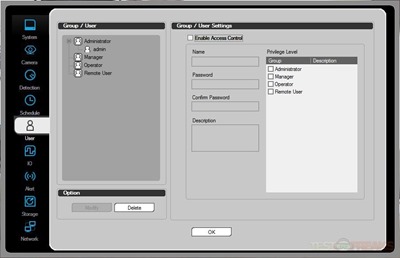
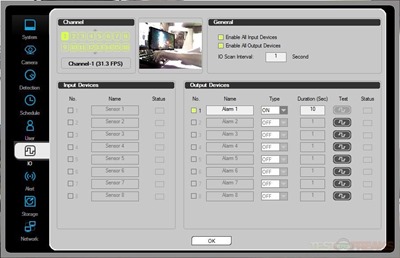
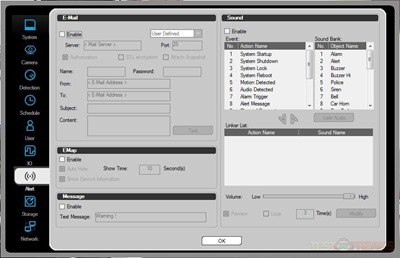
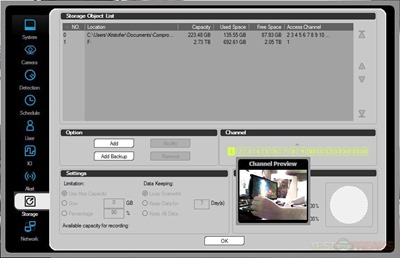
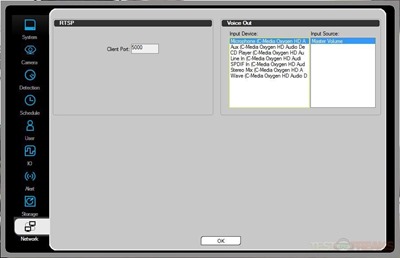
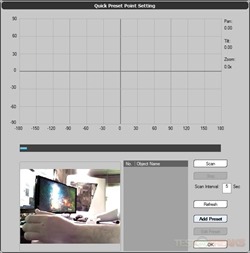
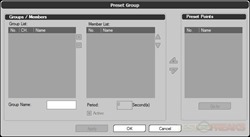

3 comments for “Review of Compro TN600W Plug-n-Play PTZ Cloud Network Camera”