Usage – Mobile App Viewing and More
One of the great things about the TN600W is the ease of setup. Everything I showed you above is optional, you don’t even need a PC to get the camera up and running on your mobile device. I’m using it with my HTC One Android phone and I went and downloaded the C4Home app to get started. You’ll need to create a C4Home account if you don’t already have one. The next step it to add you camera and this done just just scanning the QR code on the bottom of the camera into the app and it will automatically connect to the camera and configure it for you. I didn’t take screenshots of that process, I should I have but I forgot as I was just trying to get it up and running. I can’t stress enough really as to just how easy it is to set the TN600W up for mobile viewing, just a minute or so and you’re up and running and ready to go really. Again you don’t need a computer at all if you just want mobile viewing.
You can connect up to four cameras to the app and when you open it you’ll be greeted with a list of the cameras and a still shot from the live view with options at the top for Camera and Event and then options for removing or adding a camera on the sides. At the bottom are choices for Refresh, Quad View and then basic setting. The blue arrow off to the right of the camera is more setting but these are camera specific settings.
The Event list can give you a listing of events that have happened with a screen shot for you to view if you have it enabled. Right now it just shows when the camera went offline and came online as I was using it.
When you touch the blue arrow you’ll be greeted with an on-screen menu for Camera Settings, Streaming Settings, Notification Settings, Sharing Settings and Private Mode. Private mode basically just turns the live view off whne you don’t want someone to see what you’re doing.
Camera Settings gives you options for naming the camera, firmware version, setting a password and to flip the image. If you have the camera mounted on the ceiling or upside you’ll want to flip the image.
Streaming Settings give you choices for Codec, Resolution, Framerate, quality and audio on or off and the audio codec.
Notification Settings is for notifications obviously for Motion Detection, Even recording and Cloud Storage.
The App Settings is fairly simple with choices for vibration, push, refresh, buffer size and language. Not pictured in the screenshot is a a bottom button labeled information which just gives you the app version etc.
So once you’re done with the settings you can actually see the live view.
If you just touch the screen the icons will appear. The left side has capture picture, alarm and sound on and off. The capture will save right to your phone if you don’t have Dropbox enabled. The alarm button actually sounds an alarm through the speakers of the TN600W camera which I guess could be used as a deterrent. The TN600W has a microphone built-in and you can listen to what’s going on or you can mute it. The right side has three more icons for talk, center or preset point and back. Yes since the TN600W has both speakers and microphone you can talk and have a conversation through the camera with your phone or tablet, press the button to activate the microphone and start talking. Pan, tilt and zoom functions work right from your mobile device. Swipe left or right and up and down and the camera will move that way. Zooming is done by pinching just like you would on your browser.
If you change to portrait mode you’ll get a better view of the controls and more controls actually for the pan and tilt right there in the center for you.
I wanted to note the speakers aren’t exactly what I would call loud for when you’re chatting back and forth through the camera. You can though attach an external set to the camera for better sound. You can also attach a microphone for better listening abilities.
The center or preset button for centering the camera back to center or for having it go to a preset point that you can program.
I only have one camera but this would be the quad view so you can view four cameras at a time on your phone or tablet.
To give you an idea of how well the LEDs work I took my little cow and put him under my desk basically, or the side of it and took two pictures.
The first picture was taken with my regular digital camera with no flash and you can just barely make out the little cow. You have to look very closely but it is there.
Then I took another capture from the TN600W using the Android app with the LEDs enabled and it’s drastic difference. The LEDs really just brighten things up a lot. The carpeting I have there is actually dark brown but again in night mode things change to black and white so colors don’t show and dark things appear white or lighter for the most part.
So now that we have all that covered…
I found the mounting options to be limited really. You can mount it vertically or up or down, on the ceiling or sitting flat. If you mount it on the wall it really can’t rotate that way to give you a straight picture so you’ll always be looking sideways at the view.
Hardware is included for mounting and you’ll need to use it as the camera is rather heavy so you’ll need to mount it very securely especially if you’re mounting it to the ceiling. You don’t want this camera to fall down as I think it’s somewhat fragile because of the components inside.
As far as the price I really can’t find it available for sale right now, but NewEgg has two versions of the TN600 for sale with prices at $180 for the non-Wi-Fi version(TN600) and $199 for the wi-fi version (TN600+WL160) but it’s not the exact same model number as this one I have for review today. If I had to guess I would think the price would be about $200 for the TN600W as it’s very similar to the TN600+WL160.
I love the two-way audio feature but it would nice if the speakers were a bit louder, but you can add an external set if you really want to. I know for example I took two of my kids to their Boy Scout meetings and my third child was at home with Mom so from the mobile app I could see him and talk to him. Through the camera I checked up on what was going on but I also talked to him and reminded him to give our dog her medicine that she needs at nighttime. Yes I could have called but the TN600W let me see and talk to him, which I find very handy.

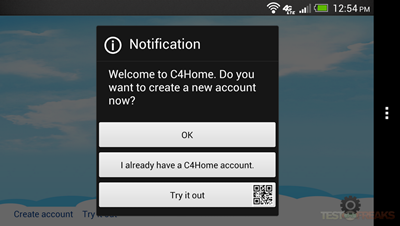
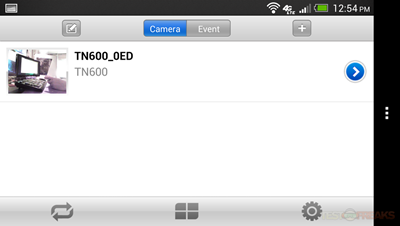
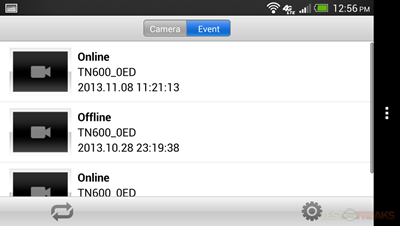
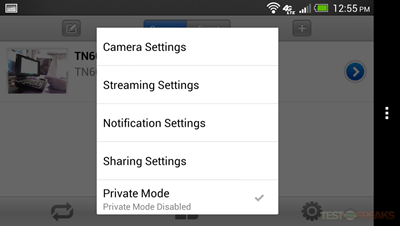
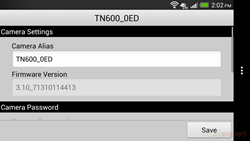
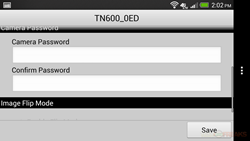
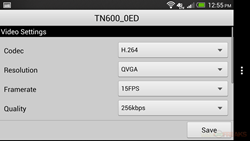
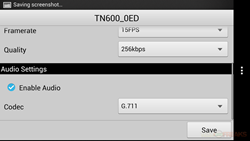
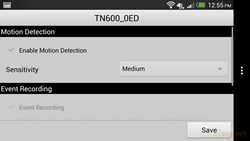
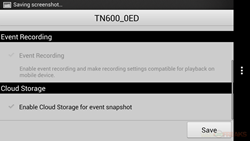
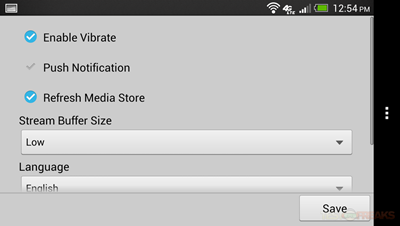


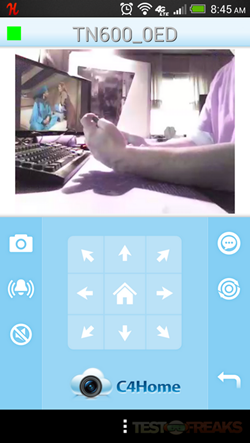
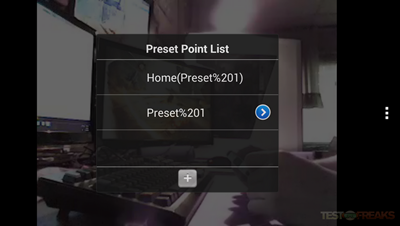
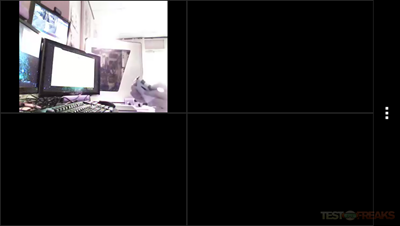


3 comments for “Review of Compro TN600W Plug-n-Play PTZ Cloud Network Camera”