Installation and Testing
For testing and installation I’m installing the NH-U14S cooler in or on my main system which consists of an Intel Core i7 2600k on an Asus Z68 motherboard in the NZXT Switch 810 case. I was a bit worried about installation as the area around the socket on this particular motherboard is rather tight.
Since it’s an LGA1156 socket I’ll only need a few things for installation, backplate, brackets and screws. Half of the hardware is already installed on the cooler for you, you only need to install the parts on your motherboard.
The backplate fits just fine on my motherboard and in the case
The mounting hardware and the cooler also fit just fine on my motherboard. Installation of the cooler itself just required me to apply thermal compound and then use the two screws to secure the cooler to the brackets. Very simple installation really, Noctua even provided the screwdriver and the thermal compound.
The cooler is a bit large but there’s still plenty of clearance between it and the top video card in my system, which is a rather large AMD/ATI 7870. I don’t have anything installed in the top mini-PCIE slot, but the cooler might block it.
You’ll then need to install the fan, which just involves two clips on the sides of the fan and cooler.
The ram I have installed is a bit larger than normal, but even after I installed the large fan on the cooler there was still room. On my motherboard the cooler just comes to the first ram slot but not over it, so it should not interfere with larger style ram at all.
Noctua was kind enough to send me a second NF-A15 fan for testing, installation is just as simple as the first fan, just use the included clips and you’re done. Even with the second fan installed I had no issues with available space in my system.
For the testing I ran several of them in all configurations.
I tested with just the single fan.
I tested with just the single fan and the included low noise adapter which takes then fan from the stock 1500rpm down to 1200rpm for a quieter system.
I then tested with two fans on the cooler.
I also tested with an overclocked CPU from the stock 3.4ghz up to 4.4ghz.
Ambient room temperature during testing is 24.5C (+/- .2C). I used several instances of Orthos Stress Prime to get load on the CPU. I used CoreTemp to monitor and log the temperatures during the tests and then averaged them out to get a single temperature for the following charts.
This first chart is the non-overclocked or stock testing results which includes several other coolers, both air and water. In the chart I included the Noctua NH-U14S, the Noctua NH-U12S, Cooler Master Seidon 120 XL water cooler, Evercool Silent Shark, Thermaltake Water 2.0 Performer water cooler and the Thermaltake Water 2.0 Pro water cooler.
The NH-U14S performs very well overall. One thing that did surprise me is that I got the same results really using one or two fans. Using the low noise adapter, which lowered the fan speed from 1500rpm to 1200rpm really didn’t affect the cooling performance at all, just one degree really, which I don’t think is much at all. The top coolers in the chart above are both water and air and they’re all very close in terms of performance, just a few degrees really. Overall, all of them perform very well really, well within the tolerances of the CPU itself. Any of them would be a good choice really.
Now for the overclocked testing. As I mentioned I went from the stock 3.4ghz up to 4.4ghz.
For the following chart for the overclocked CPU I included the Noctua NH-U12S, the Cooler Master Seidon 120 XL water cooler, and the Thermaltake Water 2.0 Pro water cooler. These were the coolers that did the best essentially.
Obviously an overclocked CPU produces more heat so the temps did rise and the Noctua NH-U14S handled them very well, but here the two fans did slightly better. Here we also see that using the adapter gave us about a four degree increase for the overclocked CPU. The Cooler Master Seidon 120 XL with two fans the Noctua NH-U14S performed best out of all of them, but the other kept up well too.
As far as noise levels are concerned, I noticed no real difference between using the adapter and not using the adapter, both were very quiet. I did notice a slight increase in noise levels when running two fans, but only slight and overall it was still very quiet even under load.
If you’re like me and want your system to be as quiet as possible you’ll use the adapter which when not overclocked performs very well even at the lower speed of the fan.
Noctua sent me a second fan for testing, but it’s not included, only one is. If you want to get a second fan, the total cost for the cooler and additional fan will be close to $100. Personally I think the cooler is fine with just one fan but I’m happy running my system at the stock CPU frequencies. You can run it overclocked with one fan, but two would be better obviously. It all depend on your needs really.










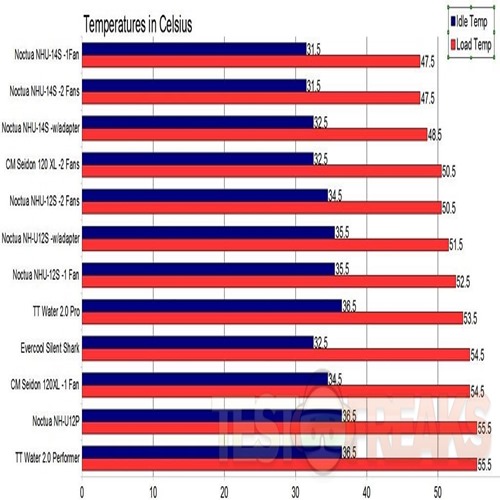

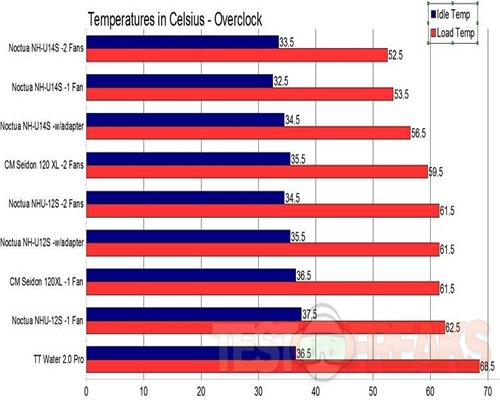
2 comments for “Review of Noctua NH-U14S CPU Cooler”