So here we are again with another printer from Canon for review. Last week I had the MG6120 All-in-one, today I have the MG8120 All-in-one photo printer. There’s some slight differences between them like the 8120 is physically taller, it has a larger LCD display and it has the ability to scan negatives and print pictures from them. There’s also a price difference of about $100 between them, but other than that there’s not much more different, both printers offer a very good choice, both are easy to use and both produce excellent results.
The Pixma MG8120 comes packaged well.
Included in the box are the ink cartridges, power cable, software CD, sample photo paper and quite a bit of documentation.
The printer itself is packaged very well of course and it’s covered with protective plastic.
Packed inside of the printer is the printhead.
Once uncovered you’ll find a very glossy black printer.
The front of the printer opens to reveal the paper output tray, under that is a paper input tray and in the back is another paper input tray.
On the top you’ll find the display, but there’s a lot of buttons there that will appear as needed. Everything is touch sensitive.
To the right of the paper output tray is a small door, behind which is the card reader and below that is the USB port.
Opening up the lid revels the scanner which has slots for the film holder and a sliding lock to unlock the scanner.
The film scanner is hidden beneath the cover in the lid. For scanning it just sits on the glass basically in the slots.
On the back of the printer you’ll find ethernet and USB ports along with the power connection.
Specifications:
Photo All-in-One Inkjet Printer
The PIXMA MG8120 possesses superior quality, functionality and versatility combined with beautiful design. The amazing feature set begins with an all-new interface that turns the top of your printer into a sleek, ultra-responsive touch panel. The Intelligent Touch System provides light-guided direction with gorgeous touch sensitive controls so only the buttons you need light up. Your fingers will realize fluid, effortless operation where once you choose your function you’re one step away from imaging brilliance.
Speed & Quality
Extraordinary Resolution: Realize the power of 9600 x 2400 maximum color dpi firing with 1pl. Benefit? Incredible quality and detail in both your business documents and photos.
High Performance Six Individual Ink Tank System: This 6-color ink system consists of five dye-based inks including a dedicated gray ink tank for professional-looking black & white and color photos. A pigment-based black ink produces exceptionally crisp, laser-quality text. Plus, only replace the color ink tank that runs out.
Print Beautiful, Borderless Photos Fast: Print a borderless, 4″ x 6″ photo in approximately 20 seconds.
Built-In Wireless: Print or scan wirelessly from any Wi-Fi enabled computer around the house.
Smartphone Printing: Take full advantage of Canon’s fantastic Wi-Fi printing technology to unlock, print and share your stored images right on the spot. Print your photos wirelessly from compatible iPhone, iPod touch and Android devices.
Built-In Ethernet: This wired LAN interface lets you connect to a home or office network, with connected computers sharing the power of this versatile machine, each being able to display the printer’s status at any moment. <
Memory Cards / USB / PictBridge & Optional Bluetooth: Don’t feel like using a computer? No problem. Just insert a compatible memory card into the built in card slot, select images on the LCD display, and print! Thanks to a PictBridge connection you can also print photos directly from your digital camera, DV camcorder or camera phone. Plus, you can print from the optional BU-30 wireless Bluetooth unit.
Hi-Speed USB: Plug the cable into your PC for a super-fast connection for your data transfers.
Specs:
Print Speed (up to) 4″ x 6″ Borderless Photo: Approx. 20 seconds Black: Approx. 12.5 ipm Color: Approx. 9.3 ipm
Number of Nozzles Color: 5,632 / Black: 512 / Total: 6,144
Picoliter Size (color): 1,2 and 5
Print Resolution (Up to): Color: Up to 9600 x 2400 dpi Black:Up to 600 x 600 dpi
Paper Sizes: 4″ x 6″, 5″ x 7″, 8″ x 10,” Letter, Legal, U.S. #10 Envelopes
Dimension (W x D x H): 15.5″ W x 18.5″D x 7.9″ H
Weight: 23.6 lbs
Standard Interface:
-Wireless LAN (IEEE 802.11b/g/n)
-Ethernet
-USB 2.0 Hi-Speed
-Card Slots (See Memory Card Support)
-PictBridge (Cable not included)
-Bluetooth v2.0 (Optional)
-IrDA
Estimated Retail Price: $299.99
So before we get into this here I’ve got a picture for you of the two new Canon printers together. The MG8210 is on the right and the MG6120 is on the left. The printers look virtually identical really, just the MG8120 is a bit taller.
To get started you’ll need to install the print head and then the ink cartridges. When you get the cartridges in place correctly an LED lights up to let you know.
Once the cartridges are installed the printer will do it’s thing for a few minutes, then if you’re using wireless like I am, you’ll need to input the information and then install the software. The software says it will take about 18 minutes to install but it didn’t even take five.
Once that’s done the main interface will open for you with several options:
Like the MG6120, this one install a set of widgets on the right side of your desktop right above the task bar.
Another difference is the display, it’s bigger on this printer, but other than that it’s the same.
The main display has there pages with three options each.
When printing, copying or scanning buttons will appear as needed and only those that you need to do the function you select.
Since I pretty much covered everything already in the previous review, I’m not going into as much detail this time. Sort of a refresher basically.
Under Fun Photo Print you’ll find seven pages of choices.
Under Settings you’ll find four options for Maintenance, Wireless Lan Setup, Device Settings and Display remaining ink level.
This time I found some negatives to test this printer with.
To print the scanned negatives you’ve got four choices, Select and Print, Print all and Sticker Print.
I did print them out but I found that you have to have good negatives to get good copies of the pictures. These negatives I found were actually from my five year old son and the pictures he took, so he didn’t take good care of them. They were taken by a five year old so they were pretty bad, but they looked like the real pictures as they were original developed, except for the markings that were on the negatives themselves.
Scanning can be done wirelessly through the widget interface, and it surprisingly fast, in a matter of about 30 seconds I had my scan on my computer.
I grabbed an Xbox360 game of the shelf to scan and it came out very well.
Like the MG6120, the MG8120 can also print from your phone wirelessly. You can check my MG6120 review HERE for more info on that. I used my Android phone, you just install the app and then print, only take a few minutes to get up and printing. It’s a very nice features really.
Printing pictures is fast and the quality is just excellent, true studio or photo lab quality here.
The printer is quiet as well and the fact that it prints double sided is just a great bonus.
I printed a couple pages of text and graphics to test things in both standard and high quality, and honestly I couldn’t tell the difference.
Here’s the standard ones:
Then here’s the high quality ones, again I don’t see much of a difference at all, especially when looking close up.
Still though looking from a normal reading distance the print is excellent, it’s only when I get out the high power macro lens.
Conclusion:
So that’s the new Canon Pixma MG8120 and there’s really not much difference between it and the MG6120 overall, both printers have superb print quality, which is really what counts right?
The larger screen really isn’t that much bigger, 1/2 inch basically, not a deal breaker or worth the extra cash in my opinion.
The ability to scan and print from negatives is something that you’ll actually use to make this printer worth the extra cost over the MG6120. The MG8120 has all the same features of the MG6120 where it counts, so if you don’t need to work with negatives then you’ll be fine with the lower priced MG6120 honestly.
Both printers though are very good, both are quick and easy to setup and both print fast and quietly.
Pros:
+Nice large LCD screen
+Nice looking printer overall
+Fast and quiet
+Can scan negatives
+Excellent photo and print quality
+Print from your phone wirelessly
+Lots of options
+Easy setup and use
Cons:
-Glossy black finish picks up dust and fingerprints
-No fax
-Installs a lot of software
| Grades: | |
| Overall |  |
| Design |  |
| Performance |  |
To learn more about our review policy please visit this page HERE.


























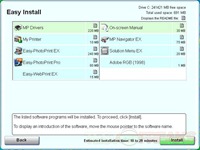

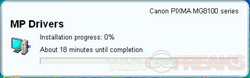
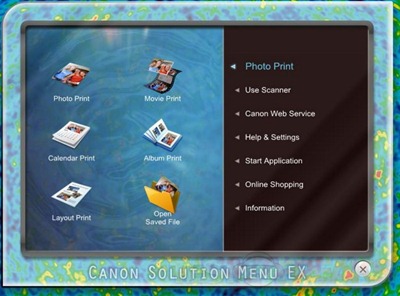
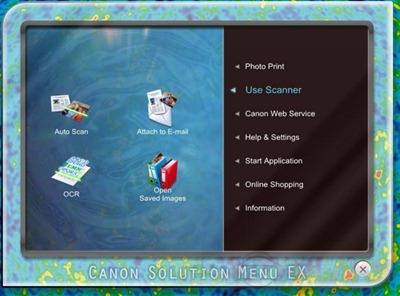
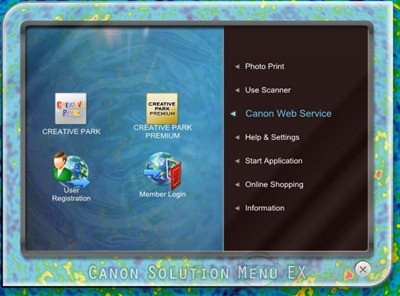
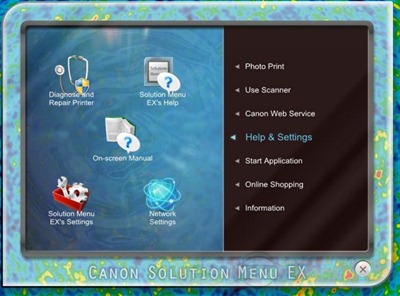
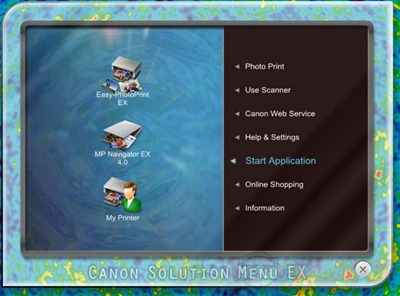
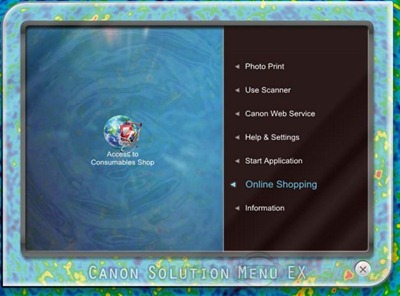
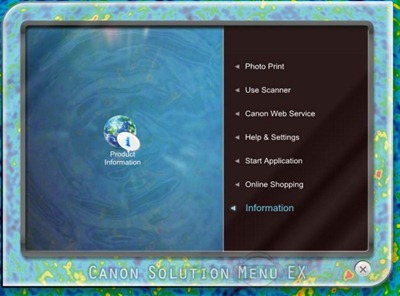
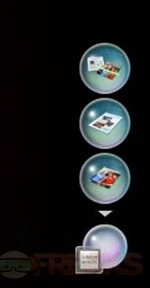

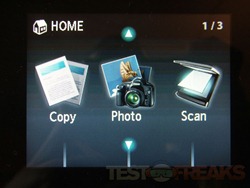
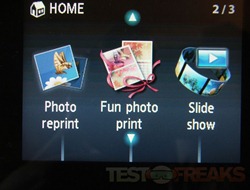

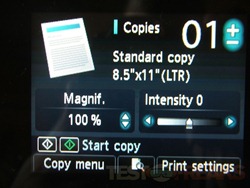
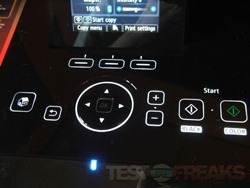
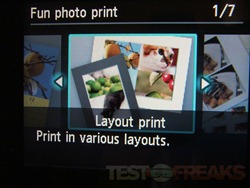
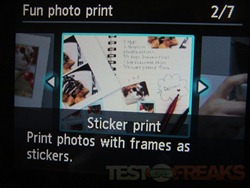

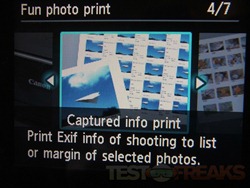
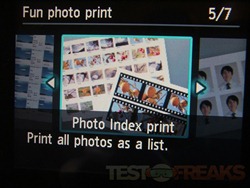
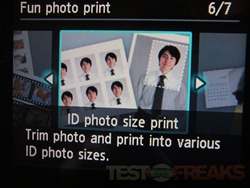
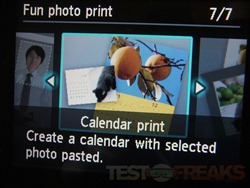
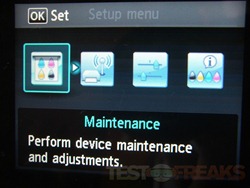
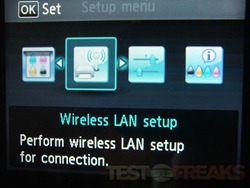
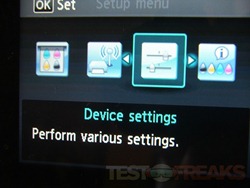
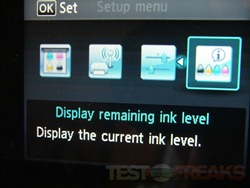



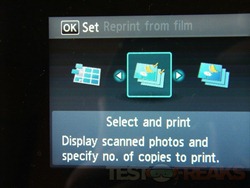


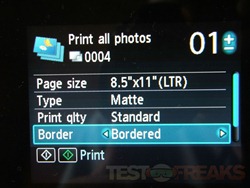
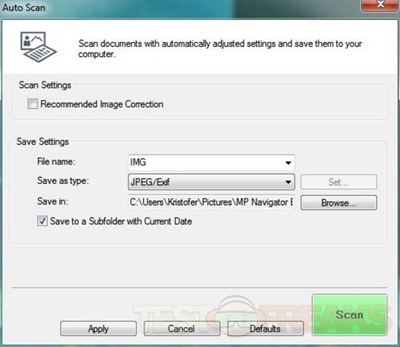

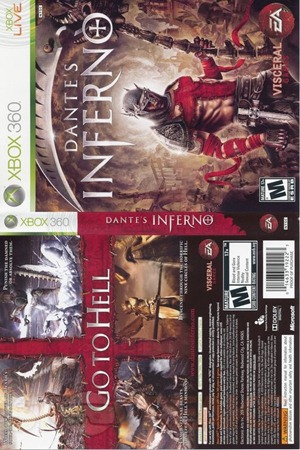

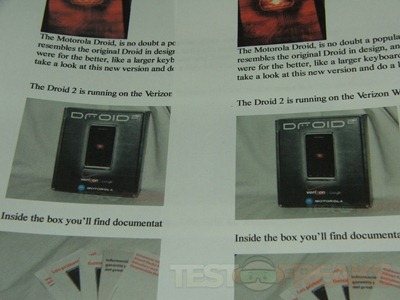
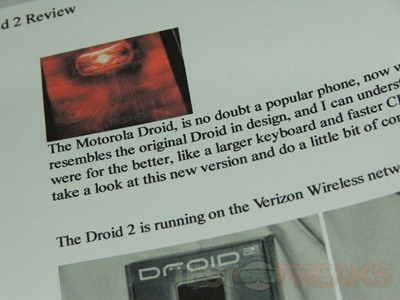
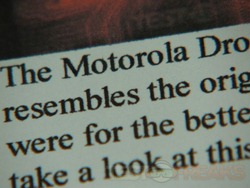
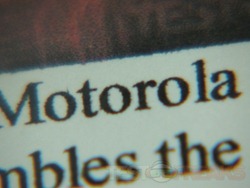
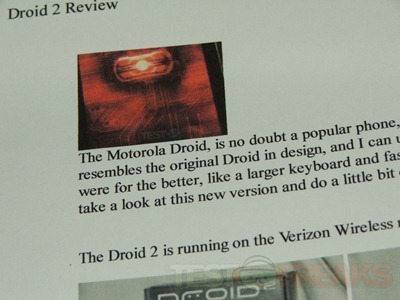
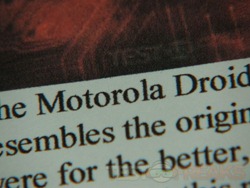
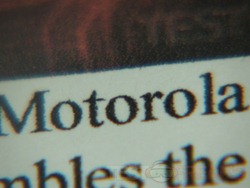





2 comments for “Review of Canon PIXMA MG8120 Photo All-in-One Inkjet Printer”