Testing and Usage
To use the Moga Pro you need to install the Moga Pivot app which can be done through the Google Play.
Once installed you can start using the controller with Moga enabled games. You don’t have to use the app as mode B of the controller is HID mode which can be used with any HID enabled Bluetooth device. So you don’t have to use the app but I would recommend using it as it just adds to the overall experience and usability of the Moga Pro controller.
When you start the Pivot app you’re greeted with the setup screen, press the setup button and the next page is choices to select which Moga controller you have by scrolling right and left.
Once you’ve selected your controller the app will give you the choice or using Mode A or B and recommending Mode A as that’s the best mode for Moga enabled games. Selecting the mode turns the controller on and of course you’ll need to have Bluetooth enabled on your phone as well.
The app will then Search for, Sync with and Connect to the Moga Pro controller, takes about a minute the first time.
Moga gives you Pac-Man for free once you’re down with the initial setup and you’ll notice in the status bar of the my phone it sys the Moga Pro is connected.
The next screen is so you can register and redeem the code for your free game (N.O.V.A. 3) that was included with the Moga Pro. I tried and it didn’t work for me, it said unrecognized code, but more on that later in the review.
Next is the welcome screen, not much special here.
The app then scans your device to see if you have any Moga enabled or enhanced games and I have a few already thankfully. At the top of the interface are four icons, from the left to right they are your library, Moga store, search and settings. Your games library can be sorted by category, alphabetical or most recently added.
There’s not much under settings, you can add another Moga controller or disconnect, access help, exit and refresh the catalog.
The store is the store but sadly there are no prices listed until you click on them but I found the price comparable for the most part to Google Play and the Amazon Appstore but these are all Moga Enhanced games so you now they’ll work with the controller. The store can be sorted by category, alphabetical and featured to help you find games easily.
I used the Moga Pro with my HTC One M7 phone and my Idolian Mini Studio tablet.
Here’s the phone in the holder on the controller:
For the most part it works as long as you’re holding it, the phone is heavier than the controller so if it’s tilted slightly back it falls over.
I realize now, as I’m writing this, I forgot to take a picture of the tablet on the stand, so no picture but it does work well and it held my tablet up just fine with no problems. The stand holds the tablet up at a good angle for viewing for gaming or you can use the stand for watching movies or whatever. The stand is handy overall.
My tablet can be connected to my HDTV over HDMI and the HTC One can be connected with the HTC Media Link I have over wireless and HDMI. I used both and I found gaming was much more enjoyable on the HDTV than on the small screen of my phone or tablet. I want to get an Android TV box with Bluetooth so I can use the Moga Pro with it and play games on the big screen. Point here is that the Moga Pro would make a great accessory for an Android based set top box.
I used the controller to play games, but you can use it to navigate the Moga Pivot app but it doesn’t quite work well with the app. I found that when trying to scroll down in the app it would just go to the top instead of down. Using it for gaming was fine in Mode A, it worked as expected with the Moga Enhanced games.
I also used the controller in Mode B or HID mode and I found it worked with both my phone and my tablet sort of. Using it on my tablet I had no issues at all but with my phone it didn’t want to pair or connect with it. The phone saw the controller but just didn’t want to connect for some reason.
One issue that I think is important to mention is that Moga support isn’t the greatest, I emailed them about two weeks ago and still have not heard back from them. The issue I have is the free game code that was included with the controller, it didn’t work, it said unrecognized code when I tried so I emailed them and haven’t heard anything about it from them. I was looking forward to the games actually, it was supposed to be NOVA 3, which is an FPS type game that would be perfect to use with the Moga Pro controller.
Another small issue is finding games that work with the controller. I looked on Google Play and the Amazon Appstore and there really isn’t a way to know which games work. You can use the Moga Pivot app to find games but many times you’ll have to pay for them through Moga but you can get them free from Google or Amazon. I’ve got maybe 300 or so apps in my Amazon account and I don’t know which ones work with the Moga Pro, I could do trial and error, install and try, or I could write a list and compare to what I have. The other option is to go to the Moga website and you can see and sort the list of games there but I’ve found that doesn’t really work. For example I tried sorting just by Android games and it still shows games for iOS, the sorting system there seems broken. Basically what I’m saying is that it’s not an easy task to figure out which games you may have that will work with the Moga Pro unless they are installed. I have a lot of games but not all are installed and I’m sure many people are like me as well, limited space and all prohibits you from installing every single game you might want to.

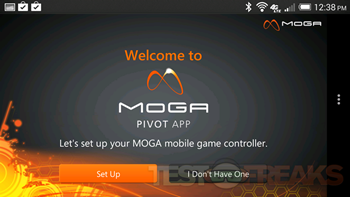
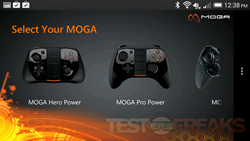
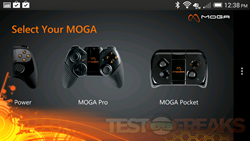
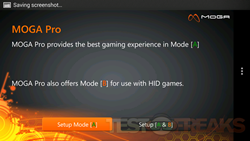
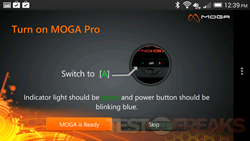
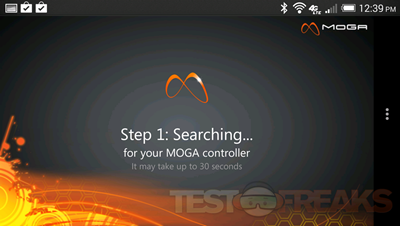
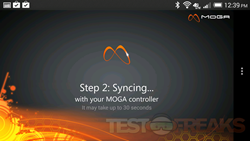
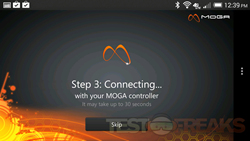
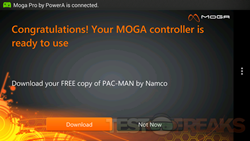
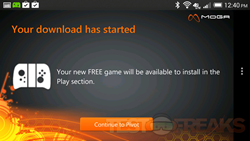
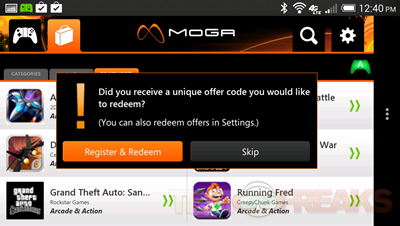
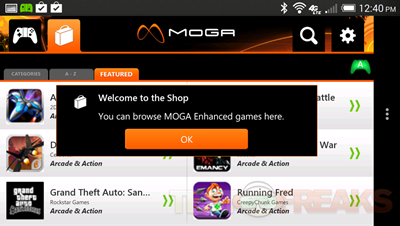
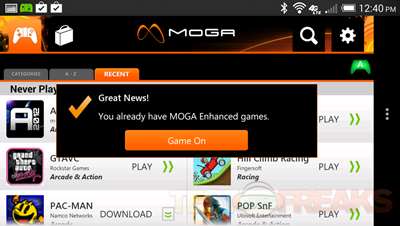
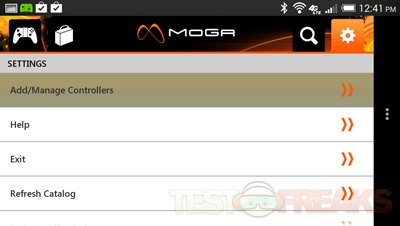
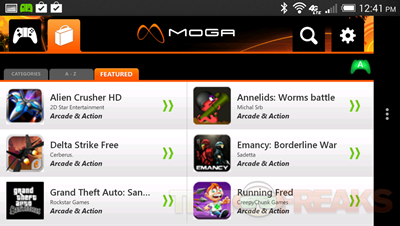


3 comments for “Review of Moga Pro Controller for Android”